74 of the best Photoshop tutorials to boost your skills and learn what's new
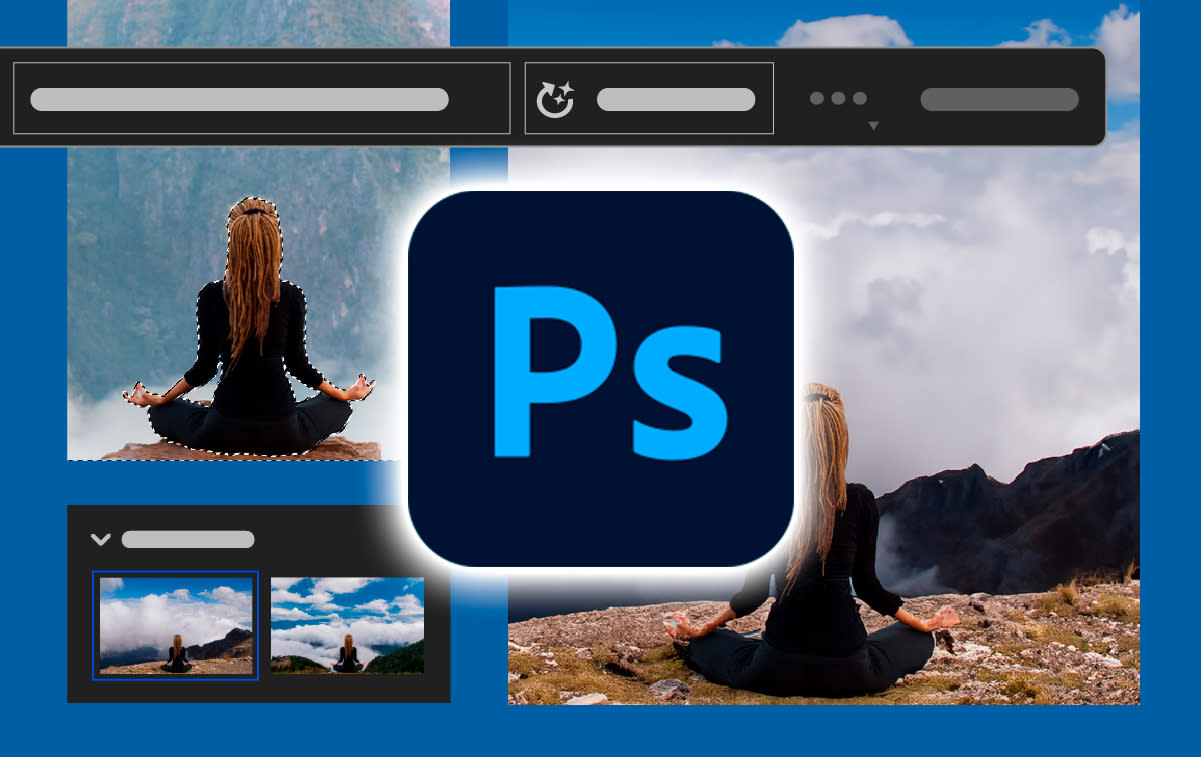
There are so many Photoshop tutorials online that you should be able to find a guide to show you how to create whatever you want in Adobe's industry-leading image editing software. For newcomers to the software, the best Photoshop tutorials are a great way to quickly get up to speed but they can be useful for old hands too, including to get a quick overview of the latest Photoshop beta, version 25.1.
Adobe adds new features to Photoshop on a regular basis, including the new Adobe Firefly Generative Fill capability, and Photoshop tutorials are the ideal way to quickly see how such new features work and whether they might have a place in your workflow. In the roundup below, we've collected a range of Photoshop tutorials, including some from Adobe itself but many more from working creatives and enthusiasts who have made their own videos showing their own tips based on how they use the program's features.
We've divided the best Photoshop tutorials we've seen into sections for beginners, intermediates and pros. They cover everything from the basics to overviews of new features and deeper dives into specific tools for designing logos, editing photos or creating comic art. Check the quick links to skip to your skill level or read on for the full guide.
Photoshop tutorials: Quick links
What's new in Photoshop?
Beginners Photoshop tutorials
Intermediate Photoshop tutorials
Advanced Photoshop tutorials
If you're still considering whether to subscribe to Photoshop, see our Photoshop 25 review and see the best current prices below. You might also want to check out our picks of the best free Photoshop brushes, Photoshop plugins and the best free fonts available. The hardware you use can also make the difference, so take a look at our roundup of the best laptops for Photoshop and the best monitors for photo editing.
The best Photoshop tutorials on new features
Discover the new features introduced into Photoshop 2023 and the latest beta version, 25.1, in these quick overviews. These include tutorials on Photoshop Generative Fill and Generative Expand powered by Adobe Firefly.
01. What's new in Adobe Photoshop beta 25.1?
If you're already familiar with Photoshop and you're just wondering what's new in the latest beta version, beta 25.1, this succinct YouTube video from Studio Shephrd provides a neat overview. Released in September 2023, the latest beta edition expands Adobe Firefly integration in Generative Fill with a new Generative Expand tool, which makes it quicker to extend images to a new canvas size, and support for more languages in Generative Fill text prompts.
02. Photoshop parametric filters tutorial
The other addition in Photoshop beta 25.1 are new parametric filters. The short demonstration above shows how they can be used to create the impression of glass over the subject in an image.
03. Photoshop Generative Fill selections powered by Adobe Firefly AI
Now available in the full version of Photoshop (version 25), Generative Fill is a powerful generative AI tool that allows users to generate new imagery or remove or modify existing elements using text prompts. Powered by the text-to-image tech from Adobe Firefly, it generates new elements in layers so they can be individually manipulated without destroying your original image, and the AI tech automatically adds details like reflections and shadows to match the existing image. The Photoshop tutorial above shows how Generative Fill can be used to transform a subject's look and costume in an image, highlighting the importance of how the selection is made.
If you prefer a written tutorial, Adobe has a good explanation of Generative Fill on its website.
04. Layer stacking with Photoshop Generative Fill
Another thing that's important with the new Photoshop Generative Fill feature is the organisation of layers. This short Generative Fill tutorial from Adobe quickly shows how to stack layers of Generative Fill to achieve the best results and how to regenerate layers with Generative Fill so that they blend together smoothly. Also see our roundup of the best AI art tutorials for more on how to use AI text-to-image generators.
05. Adobe Photoshop 2024 new features
Every year Adobe updates Photoshop with new tools and functions, which often help to speed up workflows in the software. If you're already familiar with Photoshop and simply want to know what's new, here's a quick overview from Unmesh Dinda of PiXimperfect.
He succinctly rounds up new features such as Photoshop parametric filters, the remove tool, Generative Fill and AI Content Credentials tags, all in under 12 minutes. For some of the new features, you'll need Photoshop beta – for that you'll need Photoshop itself: see our guide to how to download Photoshop.
Photoshop tutorials for beginners
The beginners' section in our roundup focuses on Photoshop tutorials that introduce key tools and essential skills as well as overviews of how Photoshop works.
01. Photoshop for beginners tutorial
Adobe-certified instructor Dan Scott offers a comprehensive tutorial fit for complete beginners with no Photoshop, photography or design knowledge at all. In a three-hour video, Scott, who works for Envato Tuts+, walks through all the basics. Don't have that level of patience? No problem. If you don't fancy consuming three hours of Photoshop knowledge all at once (and we don't blame you), the video has a handy timing list in the description box so you can jump to the section in the Photoshop for beginners tutorial that you want and work your way through it in stages.
02. Learn Photoshop in 5 minutes: beginner tutorial
Pushed for time? There are many short and sweet Photoshop tutorials for beginners out there, and here's one of our favourites, Photoshop in five minutes. In just five minutes, Julian Ball of Flow Graphics walks you through the basic tools and interface, and gives you a good idea of what the software is all about.
03. Get to know Photoshop tutorial
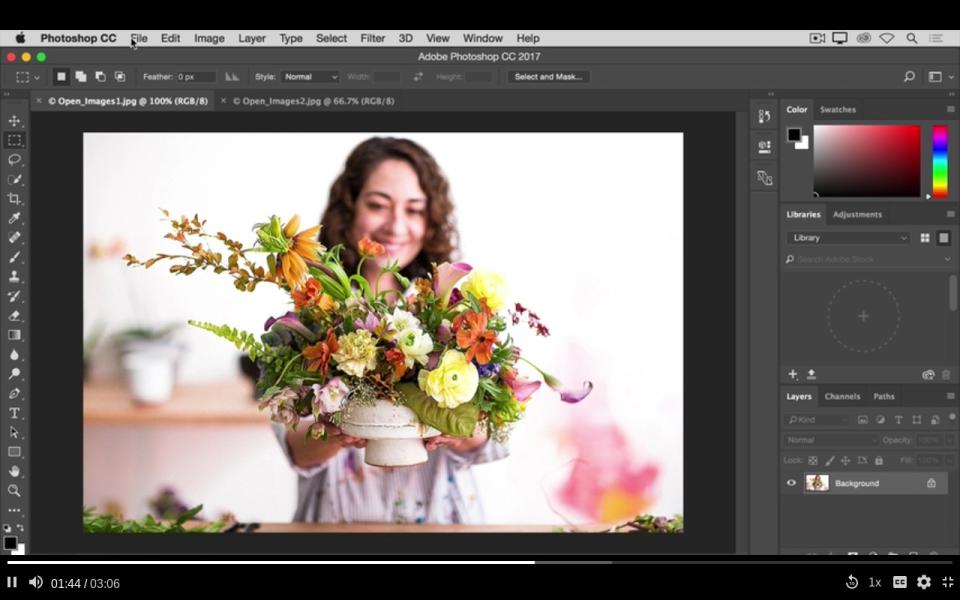
Part of a series of Photoshop tutorials produced by Adobe itself, Get to know Photoshop teaches you the basic tools and techniques of the software. You'll be introduced to the work area and will learn how to open and save your images, zoom in and out, and undo mistakes.
04. Photoshop on iPad tutorial for beginners
It's been a few years since Photoshop made the leap to the iPad, and like the desktop version of Adobe's flagship app, the software is constantly evolving. This tutorial from YouTube channel Art and Design gives a great primer, with a step-by-step demonstration of how to use PS on an Apple tablet. In just half an hour you'll learn how to move layers, utilise paint tools, create clipping masks and more with your Apple pencil (see our guide to the best iPad stylus for a review of all the best stylus options for your tablet.)
05. How to resize an image

Image resizing is probably one of the most essential basic tasks you'll want to do as a beginner, and here's one of the best Photoshop tutorials to explain the process. How to resize an image on Photoshop teaches you how to change the canvas size, use trim and more, all without compromising too much on image quality.
06. How to work with layers
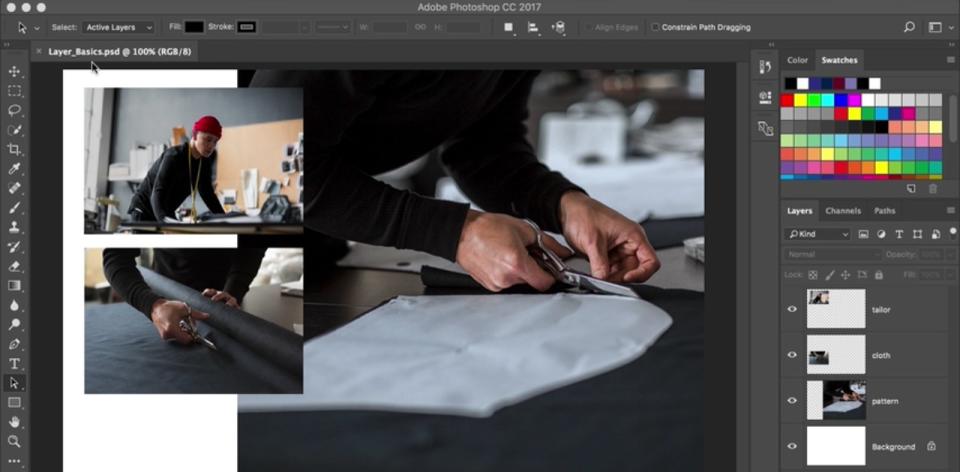
Layers are one of those fundamental concepts you'll need to get your head around, and here's another of Adobe's own Photoshop tutorials to walk you through the basics. How to work with layers teaches you what layers are and how to use the Layers panel, how to resize the contents of a layer, and how to add images to a layered file.
07. How to adjust image quality
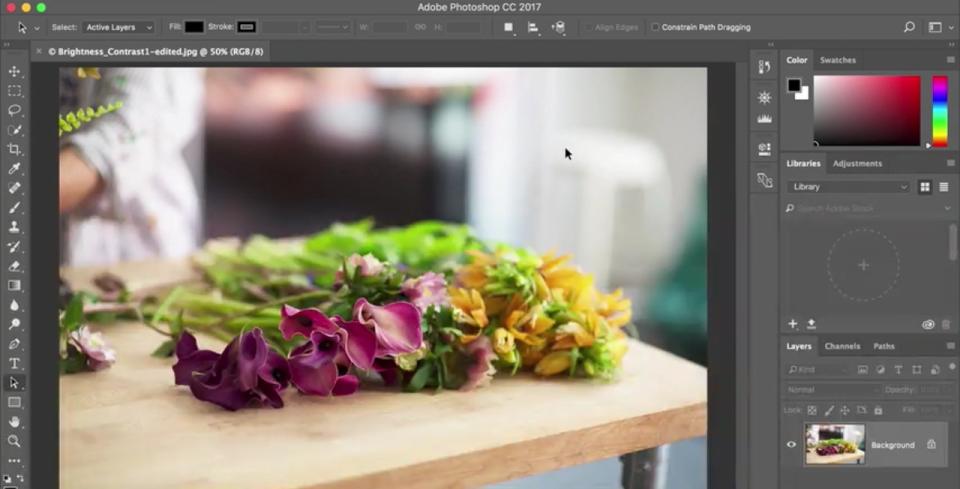
Discover how to adjust image quality with this most succinct of Photoshop tutorials. This series of four videos will teach you to enhance brightness and colour, and improve the quality of your images in Photoshop.
08. How to make selections
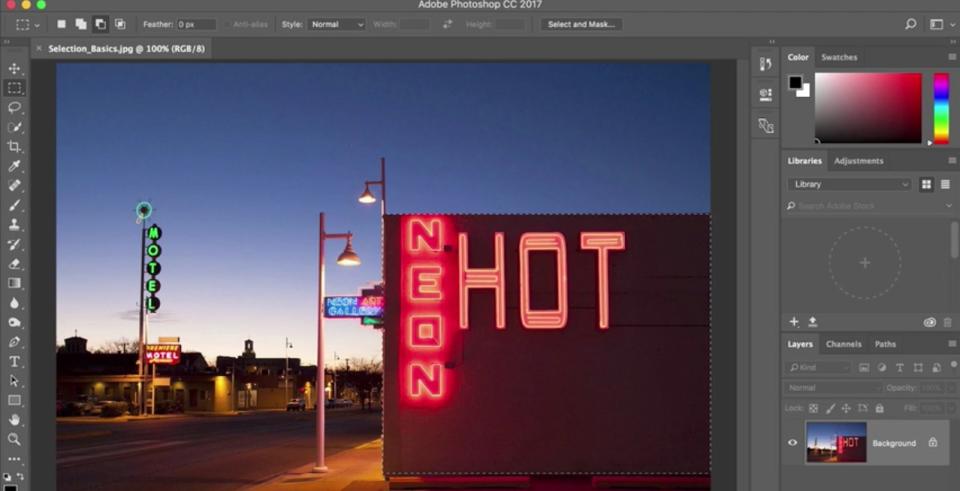
Some Photoshop tutorials help you master vital skills quickly and easily, and here's a great example. How to make selections reveals how to create a selection, work with selection tools, and fine-tune the edges of a selection.
09. How to retouch images
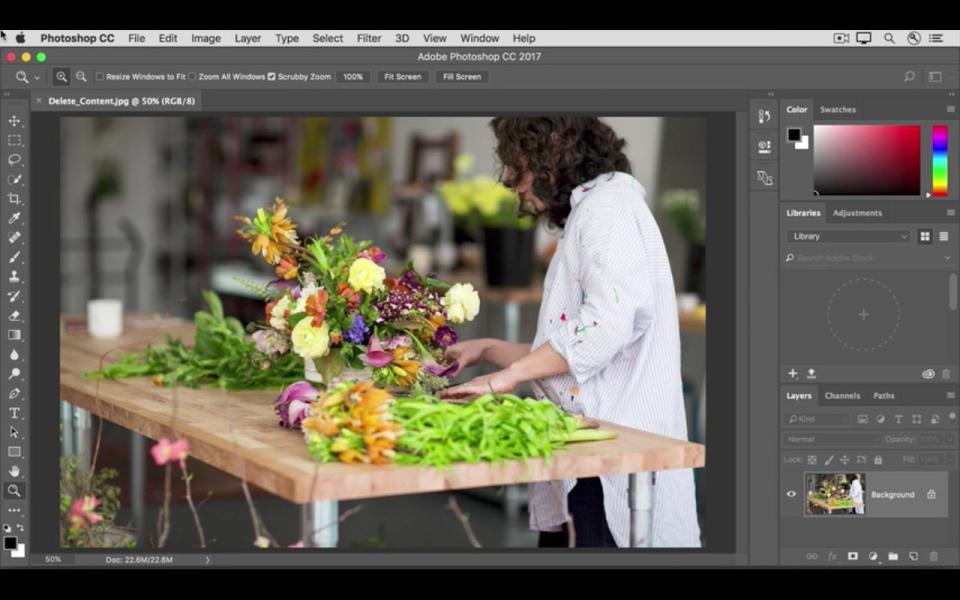
How to retouch images is a trio of Photoshop tutorials in video form. They walk you through how to remove unwanted objects, add objects by cloning, and fix other imperfections in your images with retouching tools in Photoshop.
10. How to add text and shapes in Photoshop
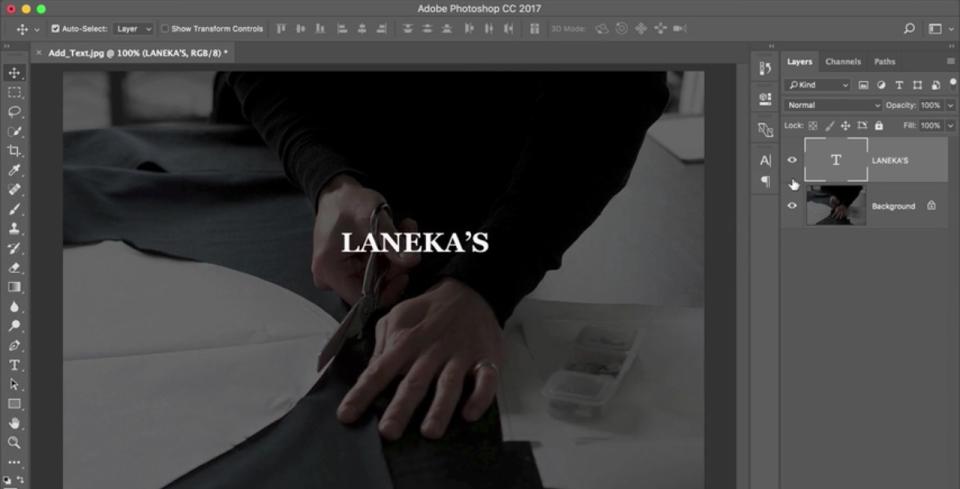
This collection of four Photoshop tutorials demonstrates how to add text and shapes. When you do so, they remain editable, and you can customise them down to the smallest detail.
11. How to use the Photoshop Pen tool
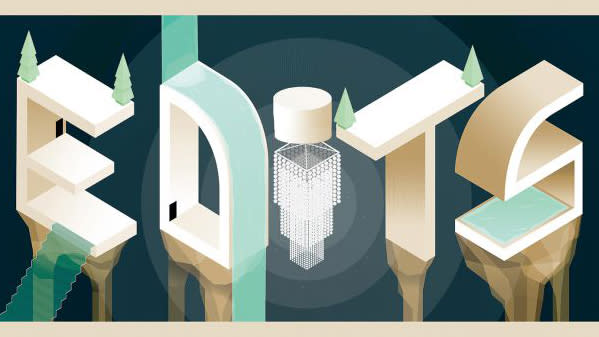
This is one of Creative Bloq's very own Photoshop tutorials. Here, Mark White explains how to use the Photoshop Pen tool, a simple selection feature that enables you to fill, stroke or make selections from whatever you draw.
12. How to use the Photoshop Brush tool

In another of our Photoshop tutorials from Mark White, you'll discover how to use the Brush tool in Photoshop. This step-by-step guide includes helpful guides to what each of the icons in the Brush palette mean.
13. How to make a photo collage
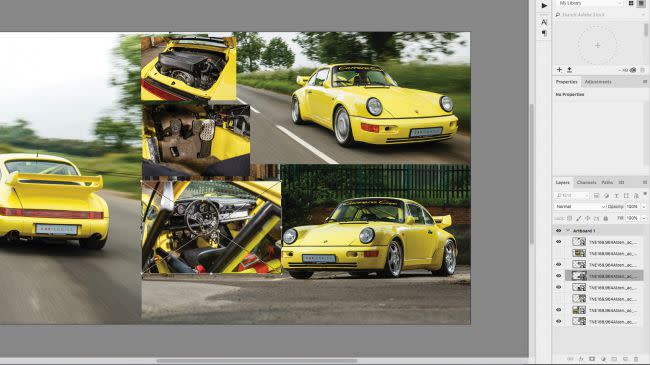
Learn how to combine images to make a simple photo collage in Photoshop with this tutorial from Matt Smith. You can use this technique to create your own collages from photographs, and perhaps eventually build on your compositions to create more intricate design collages from your own creations.
14. Photoshop tutorial on applying filters
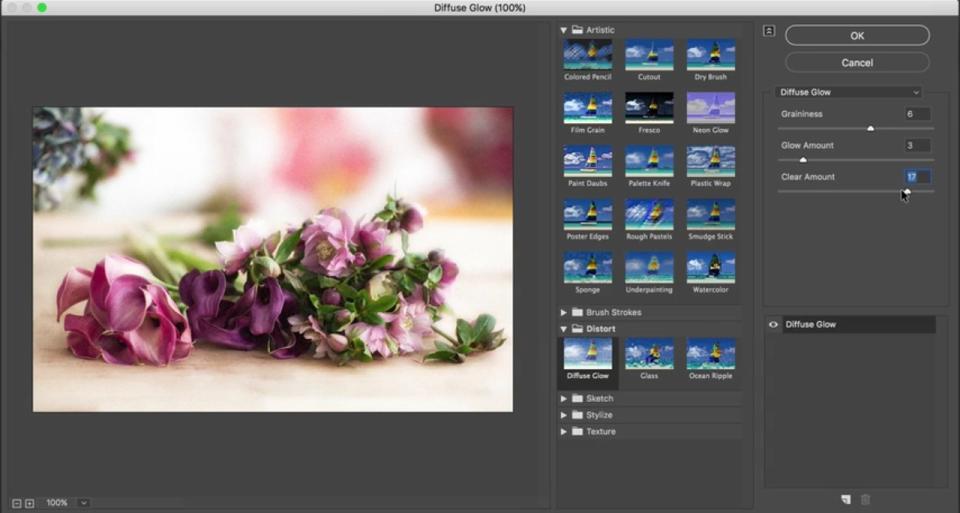
Learn how to apply filters, allowing you add quick effects to an image. Filters can also be combined to create unique results, as these two related Photoshop tutorials demonstrate nicely.
15. Edit your first photo in Photoshop
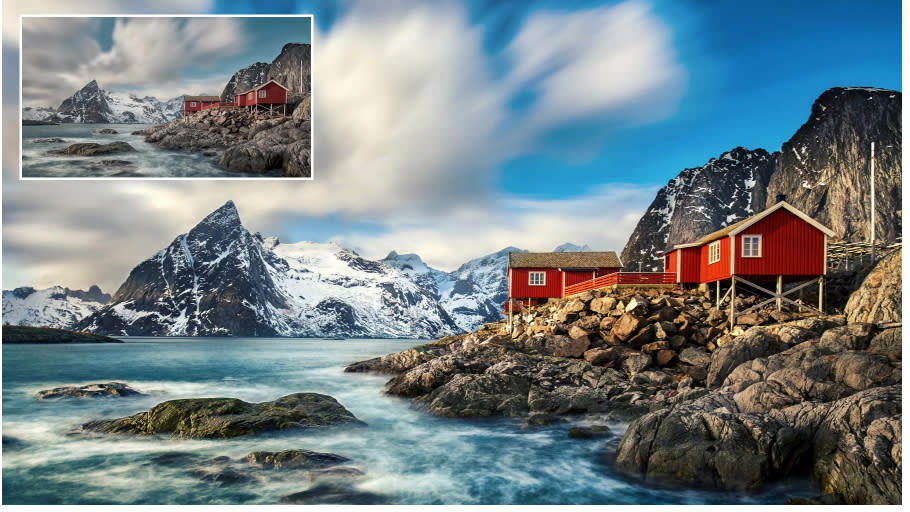
Photoshop tutorials for beginners can be found on a range of subjects, and this one teaches you how to edit your first photo. Bring out the best in your images with the useful techniques outlined here.
16. How to use Photoshop layer masks
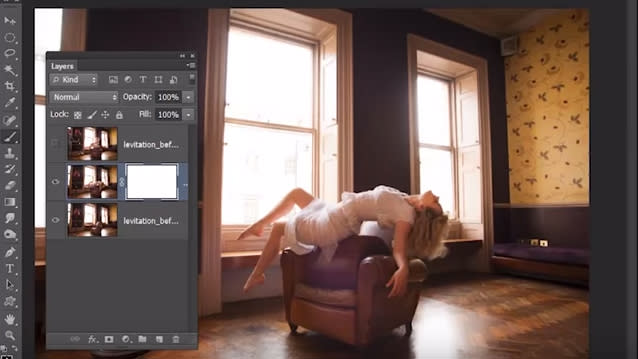
One of Creative Bloq's own Photoshop tutorials, How to use Photoshop layer masks will help you streamline your digital art workflow. As any beginner will quickly learn, layer masks are one of the most fundamental parts of the software: without them your work will look flat. Follow these tips and shortcuts to work more quickly and easily.
17. How to remove a background in Photoshop

Another of our own Photoshops tutorials takes you through several different ways to remove a background in Photoshop. Jo Gulliver starts off by taking you through how to use the Magic Wand tool and Quick Selection tools to remove a background, before moving on to more advanced techniques.
18. Create your first design
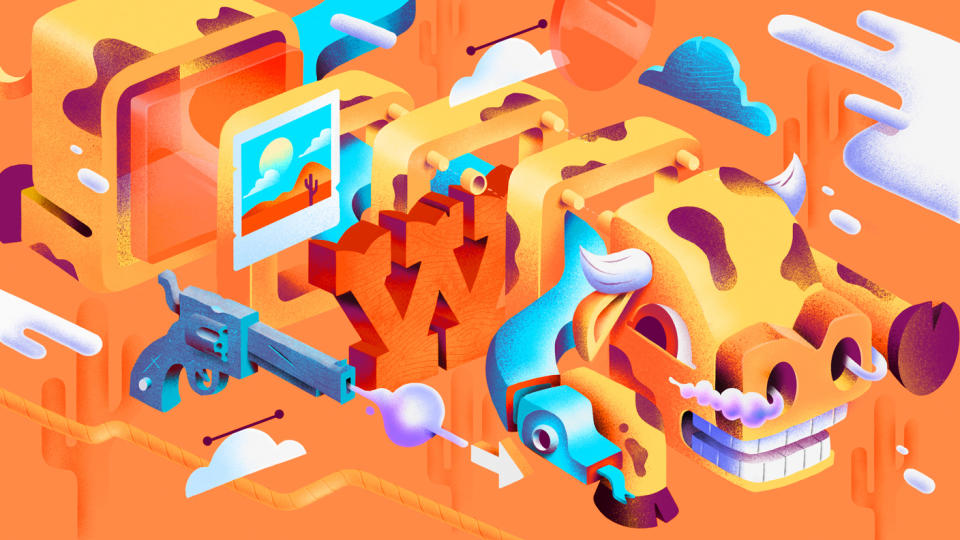
Create your first design is a series of Photoshop tutorials that introduces how to work with layers, combine images, use layer masks, and add creative graphics, text, and effects. You can then use these skills to combine design assets into a simple, unique composite for print or online use.
19. How to create a meme in Photoshop
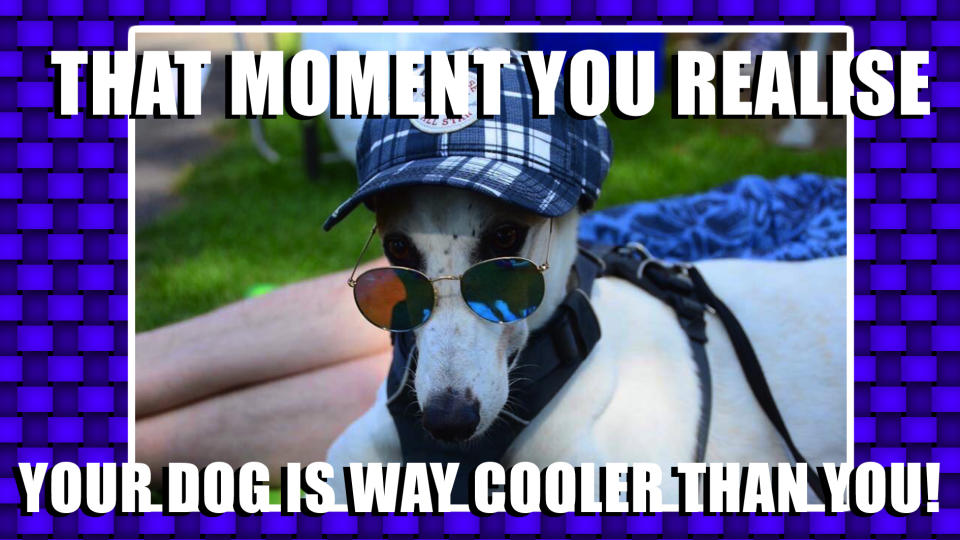
Social media’s all about memes these days, and making them is a nice skill to have. In one of our most popular Photoshop tutorials, How to make a meme in Photoshop, Matt Smith explains how to make multiple memes in moments. Have fun!
20. How to use Photoshop layers: 6 top tips
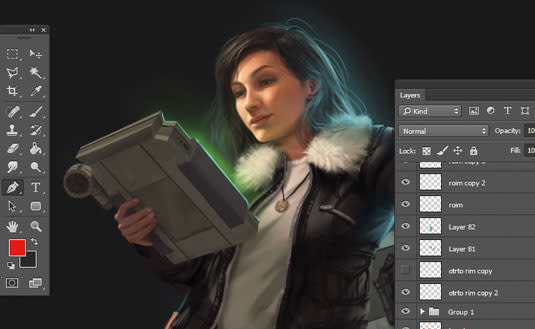
This tutorial, How to use Photoshop layers: 6 top tips, will teach you to use Photoshop's layer system; the key to unlocking the software's versatility. Here, you’ll find out how to create layers, lock them, group them and adjust opacity.
21. Digital painting with Photoshop CC for beginners

Digital painting with Photoshop for beginners breaks down the process of creating a simple digital painting, from start to finish. If you can work on a canvas with paints, then many of the same painting techniques you use will transfer directly over to digitally painting in Photoshop.
Next page: Intermediate Photoshop tutorials
01. Photoshop Neural Filters tutorial for perfect eyes
These intermediate Photoshop tutorials cover everything from useful tools to retouching eyes and faces to creating logos, posters and web prototypes.
One of the biggest developments that Adobe's been adding to Photoshop in recent years are its Neural Filters. Powered by artificial intelligence, these can be used to generate new pixels, radically changing images. There are Neural Filters to colourise black and white images, change backgrounds and modify human figures.
That's what portrait photographer Glyn Dewis deals with in this Photoshop Neural Filters tutorial. He shows how the Smart Portrait Neural Filter for eye direction can be used to easily change the direction of a subject's eyes, simply by using a slider. We get a great insight into his working process too.
02. Four little-known Photoshop tricks that will change your workflow forever
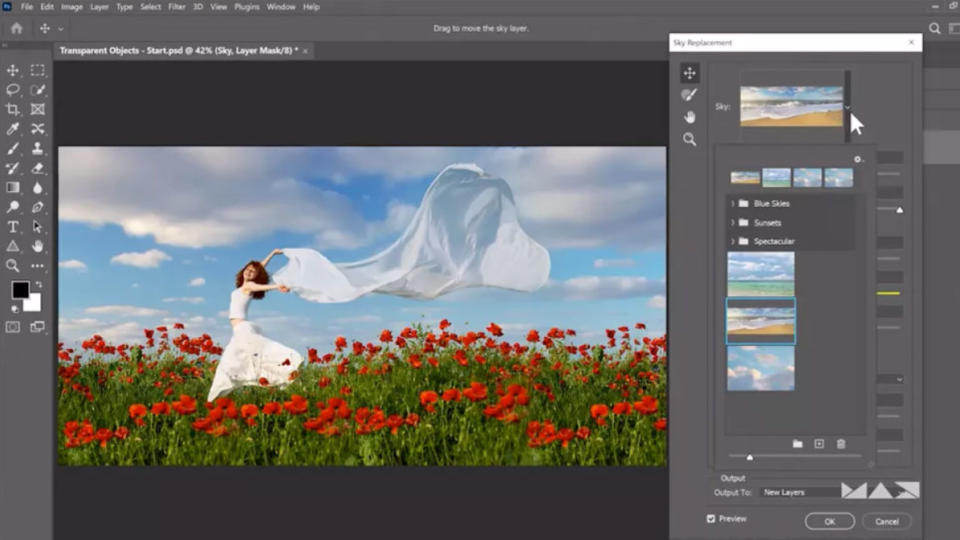
Even for the most experienced Photoshop user, though, there'll always be something new to learn. For example, Photoshop instructor Unmesh Dinda has revealed four rarely used practical features that will make a significant difference to your workflow. From Sky Replacement to Pattern Preview, you can learn them all here.
03. How to Photoshop on the iPhone

Want to use Photoshop on your iPhone? In one of Creative Bloq's own Photoshop tutorials, How to Photoshop on the iPhone, Jason Parnell-Brookes walks through how to do that using Adobe's free apps Photoshop Express, Photoshop Mix and Photoshop Fix. Note that Photoshop Mix and Photoshop Fix are no longer available in the Apple app store – their features have now been added to the first app Photoshop Express. However, Photoshop Mix and Photoshop Fix are still available for Android from Google's Play Store.
04. How to flip a layer in Photoshop

Discover how to flip a layer in Photoshop, and then blend the results with the original. In another of his excellent Photoshop tutorials for Creative Bloq, Matt Smith walks you through the process in six easy steps.
05. How to add fonts in Photoshop
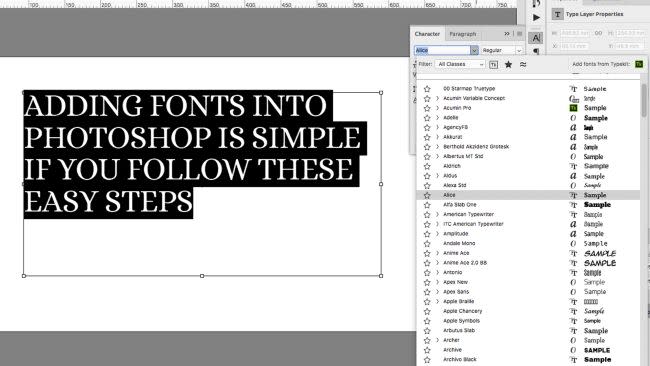
Whether you’re on a Mac or a Windows, adding fonts in Photoshop is nothing to be daunted by. In this tutorial, how to add fonts in Photoshop, Matt Smith explains how to go about it.
06. Create an old-school anaglyph effect

An anaglyph effect is the vintage style of 3D where you have to wear red and blue glasses to appreciate the content. One of our most popular Photoshop tutorials, Create an old-school anaglyph effect, explains how to achieve this classic effect using base images, shading and textures.
07. How to Photoshop someone into a picture

Editing a photo of somebody into an illustrated scene is a useful technique. In this most easy to follow of Photoshop tutorials, how to Photoshop someone into a picture, Matt Smith explains how to do so in six steps.
08. Visual development tips in Photoshop

Learn how to hone your storytelling skills and use them to create a visual development scene in Photoshop. This workshop focuses on creating a pre-visual development, which is about painting gorgeous scenery.
09. How to create masks in Photoshop

Crafting your own digital art masks can seem daunting at first, but once you start using them you’ll never go back. In how to create masks in Photoshop, Paul Canavan offers tips to get you started.
10. Create textures with the Photoshop Pattern Stamp tool

Photoshop's Pattern Stamp tool can be a godsend when you want to create ideas and concepts as quickly as you can. In this most visually inspiring of Photoshop tutorials, Lino Drieghe explains how to use the Pattern Stamp tool to create a variety of textures and colours and your own custom patterns.
11. Six essential Photoshop layers to improve your images

In 6 essential Photoshop layers to improve your images, James Paterson outlines the six most frequently used Photoshop layers for image editing, and explains how you can use them to improve almost any photo.
12. How to use smart layers in Photoshop

When incorporating repeating designs and patterns into an illustration, smart layers are your friend. In this tutorial, how to use smart layers in Photoshop, Alix Branwyn teaches you how to use them to create a separate layered PSD that can be embedded into your original PSD.
13. How to manage colours in Photoshop
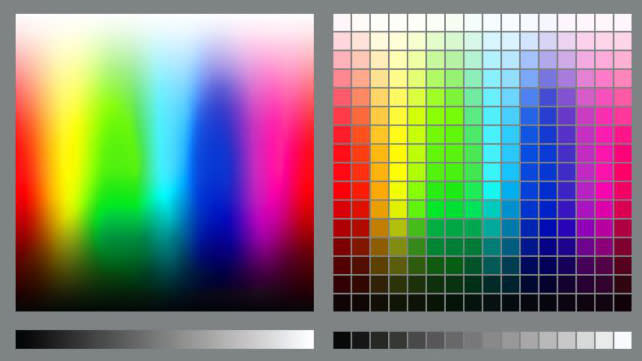
How to manage colours in Photoshop is a helpful tutorial in which Sebastian Bleak provides an overview for anyone new to colour management, with practical advice for managing colours in Photoshop.
14. Get creative with Photoshop Blend Modes

Combining layers and images can allow you to create a huge variety of effects. For one of Creative Bloq's own Photoshop tutorials, Get creative with Photoshop Blend Modes, James Paterson explains how these effects work, and some of the wonderful things you can do with them.
15. Photoshop for web design: pro tips
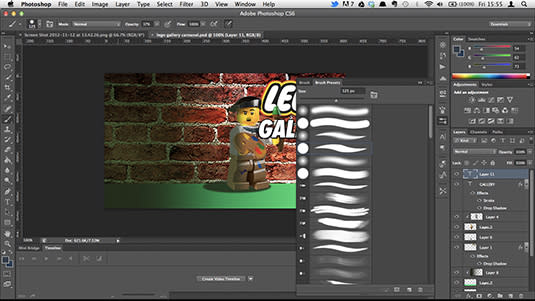
There aren't that many Photoshop tutorials covering its use in web design, but here's a great one. In Photoshop for web design: 20 pro tips, David Everly and Dan Rose offer tips for being efficient when creating website graphics.
16. Make a composite in Photoshop
Make a composite in Photoshop is another instalment in Adobe’s series of handy one-minute Photoshop tutorials. Here, you'll learn a quick way to make a composite in the software, in the time it takes you to boil a kettle.
17. Make an animated GIF in Photoshop
Who doesn’t love an animated GIF? Learn how to craft your own with this video direct from Adobe on how to make an animated GIF in Photoshop.
18. Get creative with Face-Aware Liquify

In another one of Creative Bloq's own Photoshop tutorials, Get creative with Face-Aware Liquify, Luke O'Neill explores the Liquify tool, which has some powerful facial recognition abilities. Use it to detect areas of the face, such as the eyes, mouth and overall face shape. You can then adjust and warp them as you please!
19. Create style frames in Photoshop
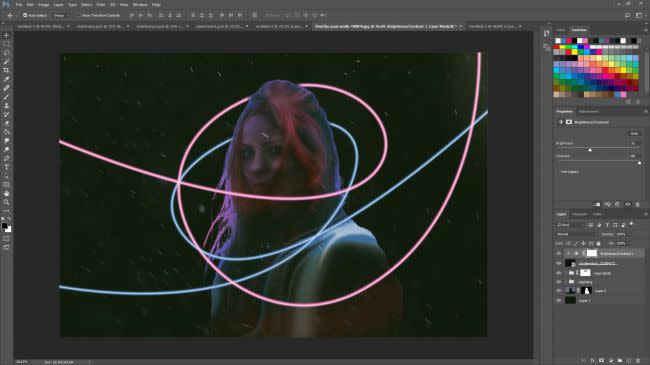
This tutorial teaches you how to create style frames in Photoshop. A style frame is a snapshot of a finished frame as it would look within a longer animation. It aims to capture the overall look and feel of an animation, but in a still image.
20. Make a double exposure in Photoshop
Here's aother of Adobe 60-second Photoshop tutorials under the 'Make It Now' banner. Make a double exposure in Photoshop shows you to create an impressive double exposure effect.
21. The Photoshop Refine Edge box tool explained

Learn about the seven main features of the Refine Edge tool in this Photoshop tutorial, The Refine Edge box tool explained. If you've ever tried to change the background of a person with frizzy hair or a horizon dotted with bushy foliage, you'll know just how intensely time consuming this can be. Luckily Refine Edge is here to make your life easier.
22. Combine traditional and digital skills to create a comic cover

Combine traditional and digital skills to create a comic cover shows you how to draw an illustration by hand, then take it into Photoshop to colour and light it, then add eye-catching filters. If you like working with traditional materials, this is one of the best Photoshop tutorials to help give your work more impact.
23. Rapid site prototyping in Photoshop
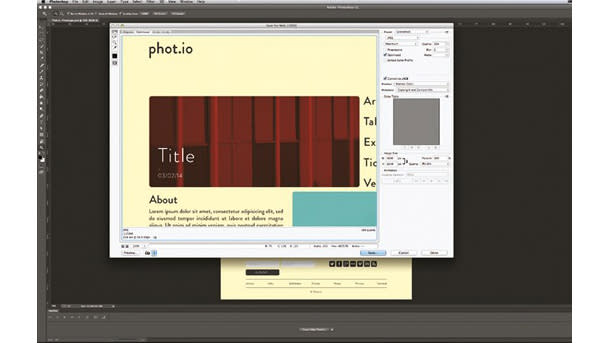
Photoshop isn't only an image-editing package. Although it isn't so widely used for UI/UX, it actually offers a comprehensive toolset for mocking up websites quickly and easily. In Rapid site prototyping in Photoshop, Antony Kitson explains how to use the key features to convey your idea to a client or developer.
24. Age a photograph in Photoshop
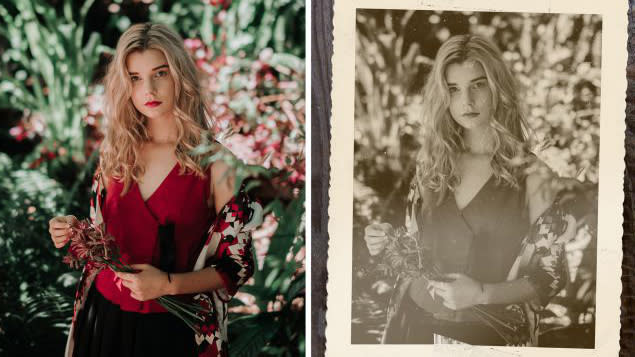
Another of Creative Bloq's most popular Photoshop tutorials, this will teach you to age a photograph in Photoshop using the duotone technique. This will help you turn a ho-hum, full colour image into something striking.
25. How to remove wrinkles in Photoshop
Learning how to remove wrinkles is the kind of thing that Photoshop tutorials are made for. This is one of the classic Photoshop skills. Here, award-winning photographer Jason Parnell-Brookes walks you through how to parse out some crow's feet and tone down some deeper folds, while keeping your subject looking natural.
26. Make a poster from a template in Photoshop
Make a poster from a template in Photoshop show you how to make a poster from a template. Another of Adobe's super-short Photoshop tutorials (under 60 seconds), this walkthrough will have you designing posters faster than ever.
27. How to make a logo in Photoshop

Okay, so Photoshop isn't the ideal place to make a logo. You'll probably want to use Illustrator if you can. But if Photoshop's all you've got, then follow this guide to how to make a logo in Photoshop.
Next page: Advanced Photoshop tutorials
These advanced Photoshop tutorials cover portrait painting, painterly effects, specific artistic styles and compositing.
01. How to use grid and guide tools in Photoshop

In how to use grid and guide tools in Photoshop, an original tutorial created for ImagineFX and Creative Bloq, Gillian Galang shows us how to make use of the software's guide and grid tools to paint a beautiful landscape painting with great accuracy. It's a lot easier than you think if you're using the right tools.
02. Create a beautiful digital art portrait in Photoshop

Learn to paint a loose and colourful portrait in Paint with Photoshop – create a beautiful digital art portrait. Ayran Oberto takes us through the whole process, from sketch to final portrait, sharing the brushes, layer process, and colour theory behind his visual style.
03. How to paint Harley Quinn using Photoshop

Ever wanted to know how to paint comic art like a pro? Well, in how to paint Harley Quinn using Photoshop, Marvel and DC comic artist Joshua Swaby reveals the secrets of his own technique for painting DC's star of The Suicide Squad. Follow along and discover the tools he uses to bring the anti-hero to life.
04. How to draw in the Tintin art style using Photoshop
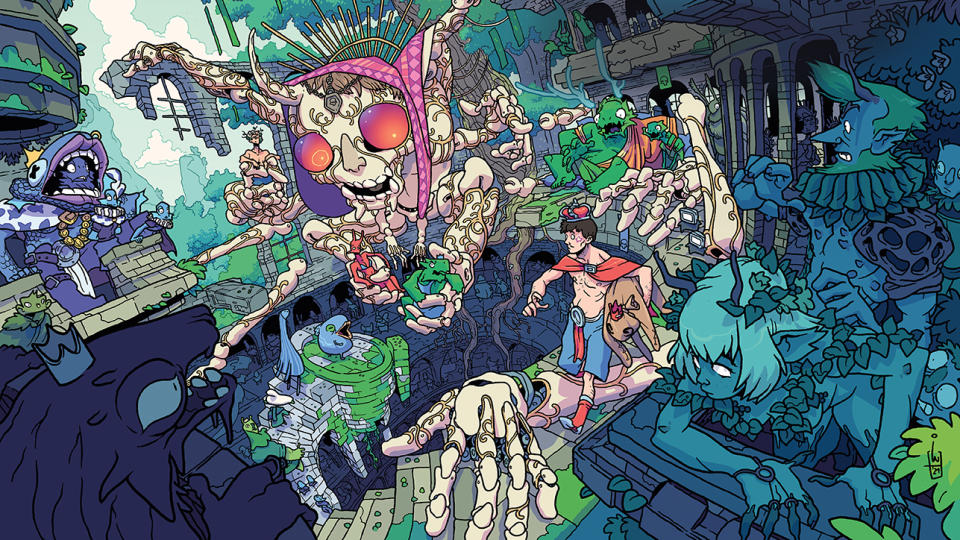
Many of us still have a fondness for Tintin and there's no denying the beauty of the series' style. This tutorial shows us just how to draw in the Tintin art style, or the Ligne Claire style as it's known. This detailed comic book and illustrative style is perfect for Photoshop. Igor Wolski shares his process in a detailed step-by-step video.
05. Colourise greyscale work in Photoshop

In colourise greyscale work in Photoshop, one of his Photoshop tutorials for Creative Bloq, Stephan McGowan walks us through the techniques and tools he uses to create full-colour images from a greyscale line-art starting point, using Photoshop's default tools.
06. Create a glowing neon text effect
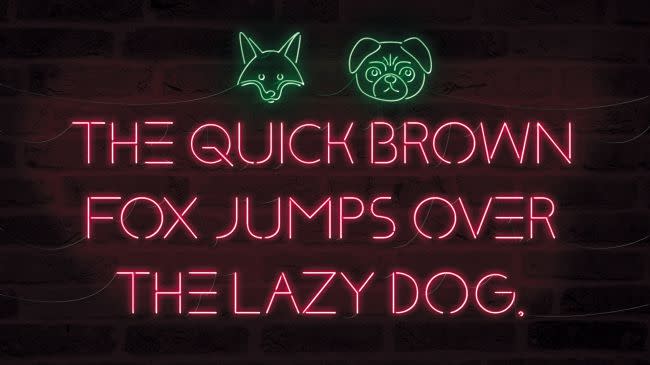
Learn how to create a glowing neon text effect with just one background image. It’s a lot easier than you might think, says Mark White, and indeed it is if you follow his process.
07. Use the Pen tool and textures to add depth

In another of Creative Bloq's popular Photoshop tutorials, illustrator Charlie Davis shows us how to use the Pen tool and textures to add depth. He offers a series of core techniques for creating a peaceful countryside scene; you’ll also learn how to apply masks, and how to use textures from Adobe Stock to add depth and warmth.
08. Paint colourful art in Photoshop

In Paint colourful art in Photoshop, Randy Bishop outlines several key techniques he uses as an illustrator in Photoshop: rough concepts, clean line work, colour, light and shadow, and some of the pitfalls that people tend to fall into while working through an illustration.
09. How to add 3D art to a Photoshop image

Adobe Fuse offers a simple way to create and customise 3D characters in a matter of minutes. The feature has been the subject of many Photoshop tutorials, and this is one of the best. How to add 3D art to a Photoshop image explains how Fuse works and shows how to combine 3D creations with a 2D image to make a dramatic composite.
10. Master the Mixer brush in Photoshop

This is one of those advanced Photoshop tutorials that's actually wonderfully simple to follow. In Master the Mixer brush in Photoshop, Wangjie Li teaches us how to quickly make brushstrokes in the style of a traditional artist.
11. Seven essential Photoshop Blend mode tips and tricks
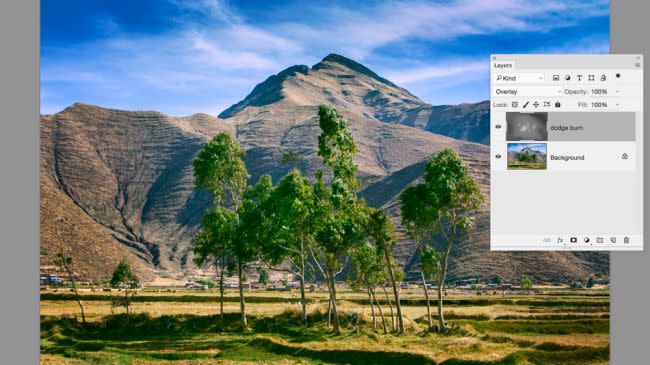
In 7 essential Photoshop Blend mode tips and tricks, James Paterson explores the most useful Blend modes and how they can help you in your day to day work. Whether you’re dodging and burning, hand-painting or portrait?toning, this is one of those Photoshop tutorials that aims to make your life easier.
12. How to use control points in Photoshop
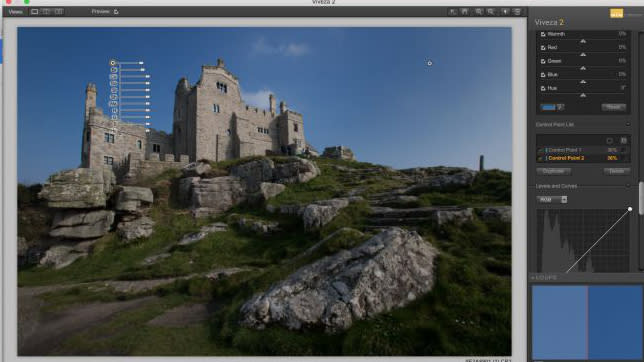
Most Photoshop users will be familiar with making selections or using masks to isolate areas for selective adjustments, but control points are different. You simply click on a point, adjust the circular area to fit over whatever you want to target, and the software will work out what you want to adjust by seeking similar tones. See how it works in the Photoshop tutorial how to use control points in Photoshop.
13. How to transform a pencil sketch
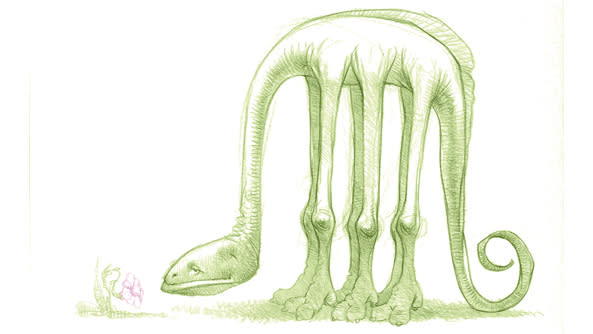
This is another one of the many Photoshop tutorials that deliver exactly what they promise. In how to transform a pencil sketch, Don Seegmiller talks us through how to make hand-drawn sketches easier to work with in Photoshop.
14. How to use Photoshop's 'Match Font' feature

This tutorial will teach you how to use Photoshop’s 'Match Font' feature to find the don't you're looking for. The feature helps you avoid laborious searching through your font book, your type client, or online foundries to get the closest match to a typography sample you’ve spotted. Luke O’Neill reveals how to get the best results from it.
15. Create painterly effects in Photoshop CC
These two video-based Photoshop tutorials direct from Adobe can help you take your Photoshop skills to the next level. Create painterly effects in Photoshop CC starts out with an explanation from Kyle T. Webster on how to use the Mixer brush tool to add life to simple shapes.
The second tutorial delves into how to use Adobe Stock to add some context to your digital painting. It shows how to create painterly effects using Photoshop's range of Edvard Munch paintbrushes.
16. The ultimate guide to compositing images in Photoshop
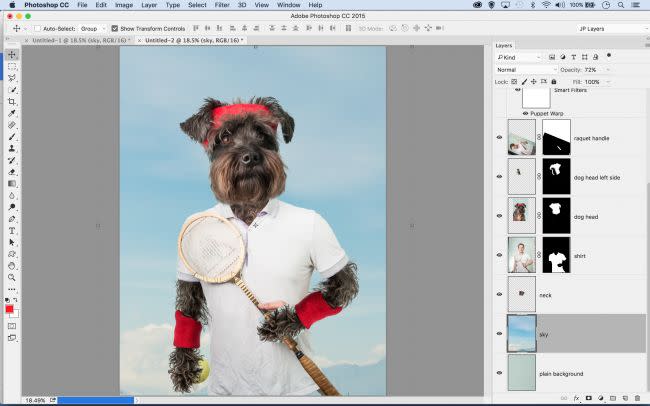
Of all Photoshop tasks, compositing images into one fantastic frame is perhaps the most enjoyable and creative. In this tutorial, The ultimate guide to compositing images in Photoshop, you'll discover how to shoot, build and finish off convincing composites using Adobe's software.
17. Colour in Photoshop: top tricks
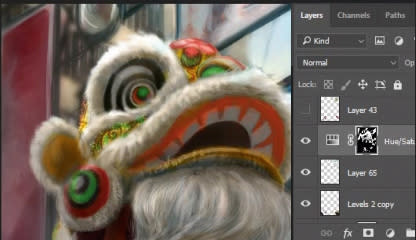
This is one of the most colourful Photoshop tutorials, and one that's bound to improve your mood. Colour in Photoshop: top tricks teaches you how to paint with muted colours and create a festival scene tinged with nostalgia, featuring Hong Kong’s Lion Dancers, using various Photoshop effects.
18. Turn photos into 3D animations with Photoshop

Want to breathe some fresh air into old still albums, using Photoshop's timeline capabilities? This is one of the best Photoshop tutorials for that. Turn photos into 3D animations with Photoshop walks us through how to extra add depth to photos and even animate the resulting piece.
19. Get more from custom Photoshop brushes

Get more from custom Photoshop brushes is a tutorial that reveals the endless things you can do with custom brushes in Photoshop's Natural Brush Media window. Learn how to manipulate your brush to create patterns, textures, hair, a painterly feel, happy accidents and more.
20. Create a cinemagraph with Photoshop in 60 seconds
Cinemagraphs – basically a more sophisticated varient of the animated GIF – offer a lot of possibilities. In another of Adobe's 'Make It Now' Photoshop tutorials, Create a cinemagraph with Photoshop in 60 seconds, you can learn how to create them in one minute flat.
21. Photoshop tips: next-level lighting advice
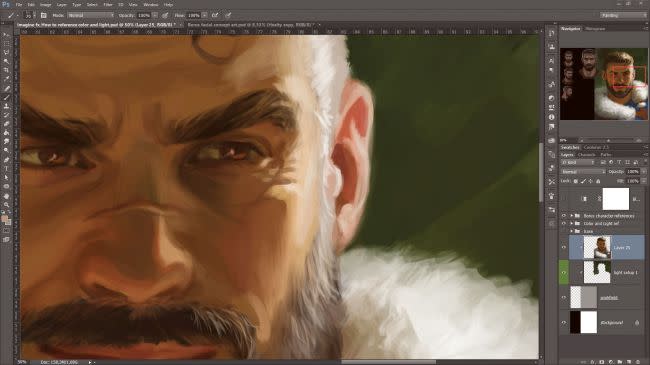
Photoshop tips: next-level lighting advice is another of those Photoshop tutorials that does exactly what it says on the tin. Following Suzanne Helmigh's insights on lighting can lend your digital art an extra level of realism.
22. Turn day into night using Photoshop

And finally, for the ultimate trick, we'll turn day into night. Yes, How to turn day into night using Photoshop shows you how to convert a sunny landscape into an atmospheric night scene. The simple step-by-step guide makes applying this clever digital art technique a breeze.
