Adobe Photoshop 25 review: AI is here to stay
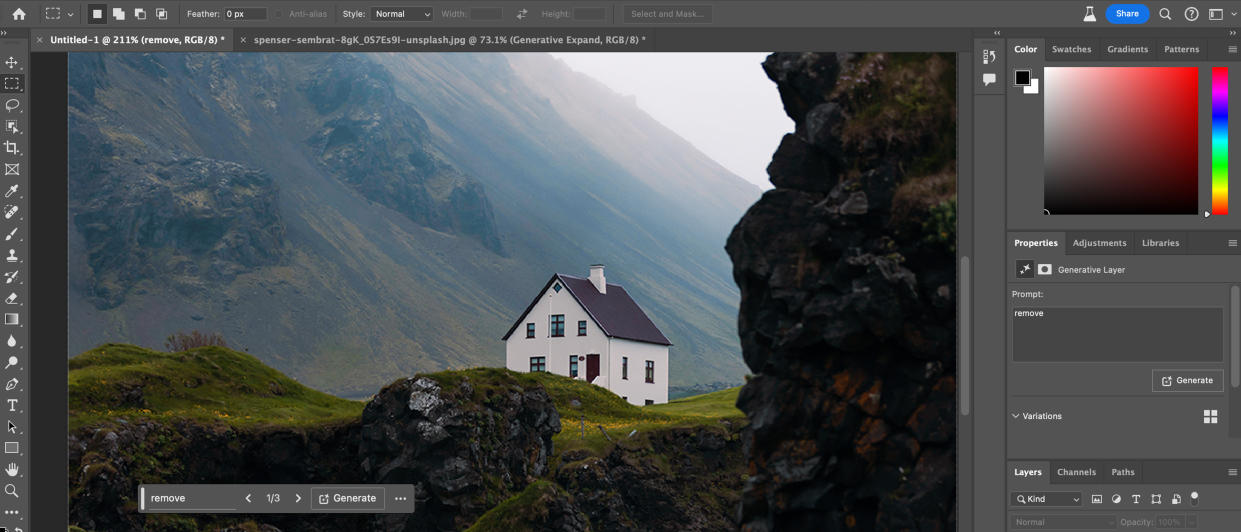
I find it difficult to imagine what else there is, in terms of features, to add to the world’s leading image editor. Photoshop was initially released 33 years ago and has benefitted from a significant amount of investment and development ever since. Its focus has now turned to generative tools, as seems to be the case for many software and hardware creators.
In this latest release, in beta at the time of writing, Photoshop 25 has added AI features which generate different and larger versions of images. Is it a gimmick or useful? Will it reinforce Photoshop's status as the best photo-editing software around, or throw a spanner in the works? We’ll find out.
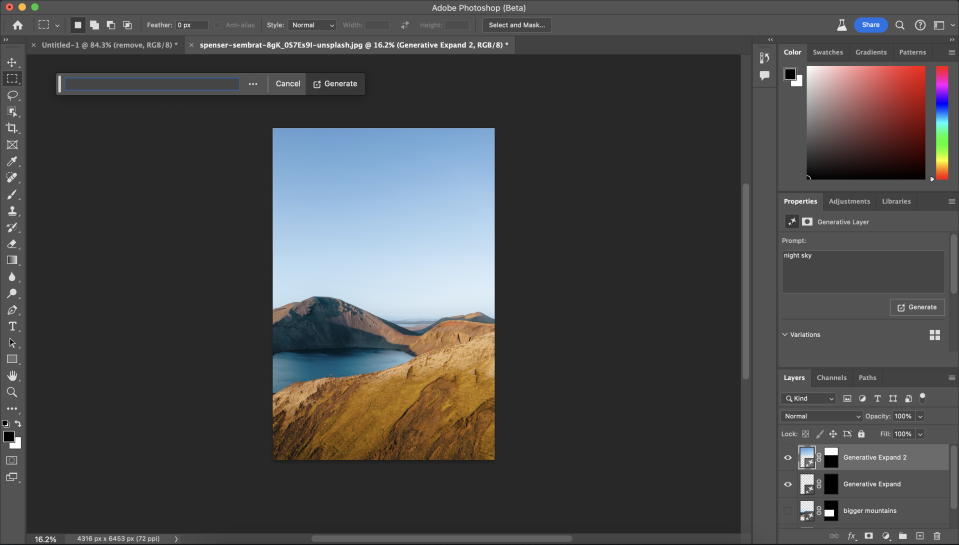
Photoshop 25 review: System requirements
New features
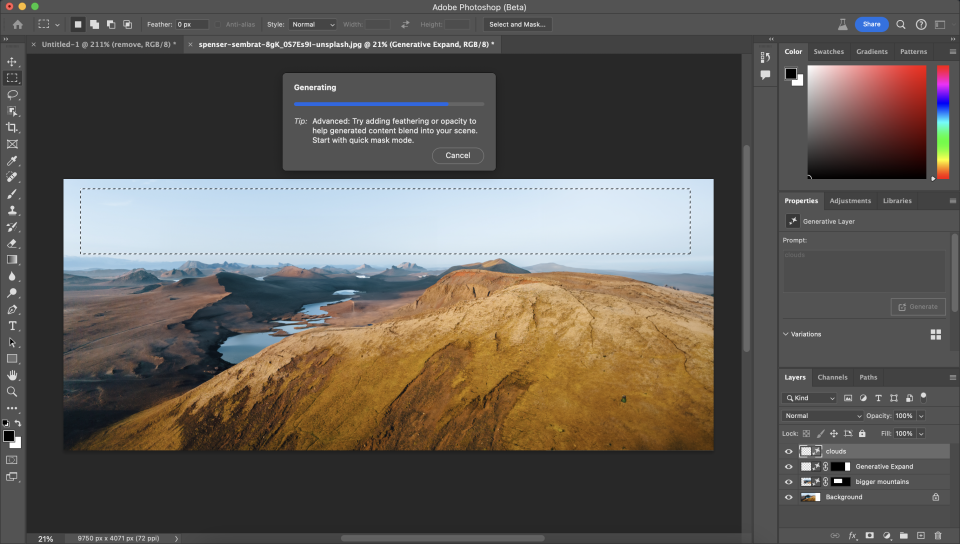
With AI features everywhere it can be hard to get away from them. This isn’t the time or the place for discussing the merits of such developments in the broader technological world but we are faced with some AI additions in Photoshop this time round. For the majority of the world, with access to a computer, trying out generative AI tools is just a little bit of fun. Throw in some text prompts and see what you can create. Creatives, in particular, have their interests piqued a little more because of the inherent benefits they can see to their workflow and their ability to create what a client needs. Let’s take a look at the top two AI features in the latest version of Photoshop.
Generative Expand
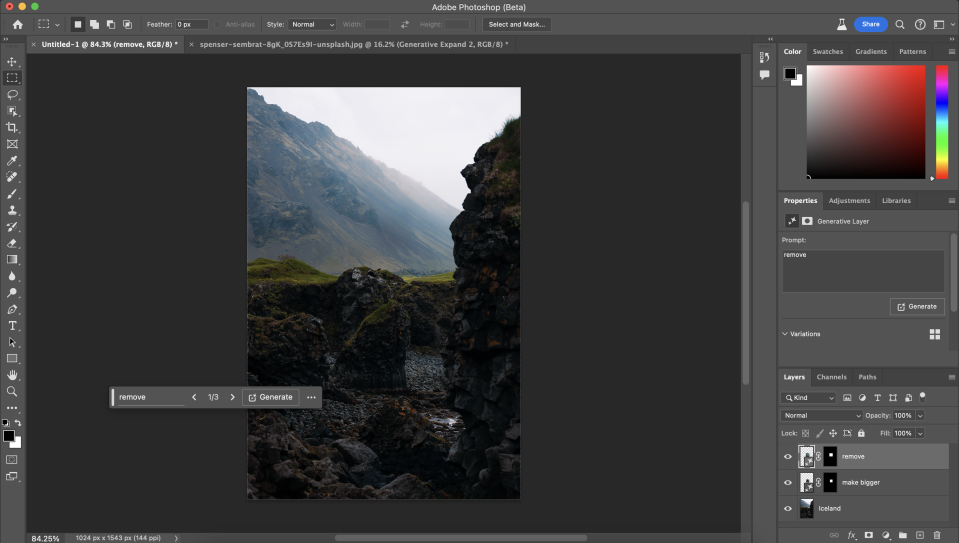
Out of the two generative options, this is by far the simplest and most predictable. With a few simple clicks, namely expanding the canvas and clicking ‘Generate’, users are able to extend their images beyond the borders of what they captured.
Many generative tools need really careful prompts to make sure they do what you want them to do. This tool needs no prompts to work and delivers usable results almost every single time. It is possible to add text prompts to give Photoshop some direction but this is where I found the results to be variable at best. Learning the text prompts that are going to deliver predictably will take time and practice.
One thing that I also liked with these new features is the support that Photoshop offers. It gave text prompts and very short videos to walk me through the workflow. This gave me ideas of what I could do but also helped me learn what some of the better text prompts might be when working with these tools.
It’s also really quick. Oftentimes I would only need to wait between 5 and 10 seconds to see results. That’s pretty instant considering the amount of work it is doing. I found this slight slowing of the process down quite helpful to ensure that I took at least some time to consider what I was doing and the vision I was aiming for.
One of the ways that I expect to use this tool again and again is by converting images from one orientation to another. This will be perfect for designers wanting that perfect aspect ratio for a brochure, website or similar. 3D artists can also take their renders and put them through Photoshop to further expand the canvas and introduce more data for later cropping.
I really like the fact that it gives you multiple variations each time you generate new content. This increases the chances of producing something that really ticks all the boxes.
Generative Fill
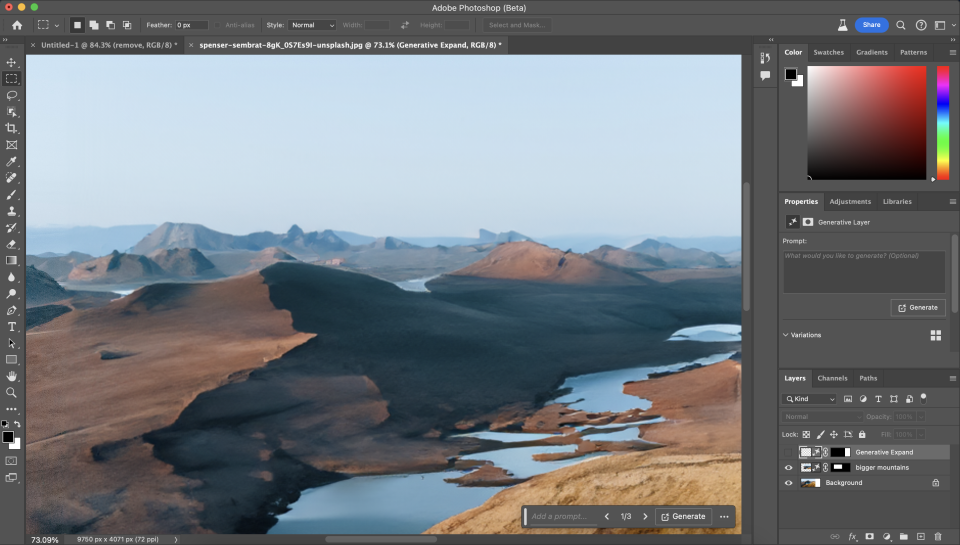
Two of the key applications for this tool centre around removing objects and adding objects in. These are probably two of the most regular tasks that most Photoshop artists have to carry out on a regular basis and they’re made a whole lot easier with this feature.
I found removing objects a lot more reliable than adding them in. In essence, removing objects is fairly similar, in principle, to the expanding of a canvas and generating new content outside of the frame. This part of the tool worked reliably and was particularly predictable when removing smaller details of an image rather than larger swathes of it.
Adding objects in was more trial and error and I found it fairly unpredictable. There are definitely limits to what is possible and it’ll be important to know what those limitations are, otherwise you’ll be in for a very unsatisfactory experience. I found it best to keep the text prompts simple and to use descriptive nouns and adjectives. I didn’t feel like I could fully rely on this tool if I had a very fixed idea of what I needed but it certainly created some interesting results.
Both generative features have also benefited from additional language support with over 100+ languages now supported. In reality, this is quite a simple inclusion but it will go a long way to making these new Photoshop features accessible to as many users as possible.
Photoshop 25 review: Price
As before, there is no option to buy Photoshop 25 outright, with a subscription model preferred by Adobe. The price is £19.97 in the UK and $19.99 in the US, which is largely unchanged from before. There are ways to get it for less, as our Adobe discounts page keeps you updated on.
Should I buy Photoshop 25?
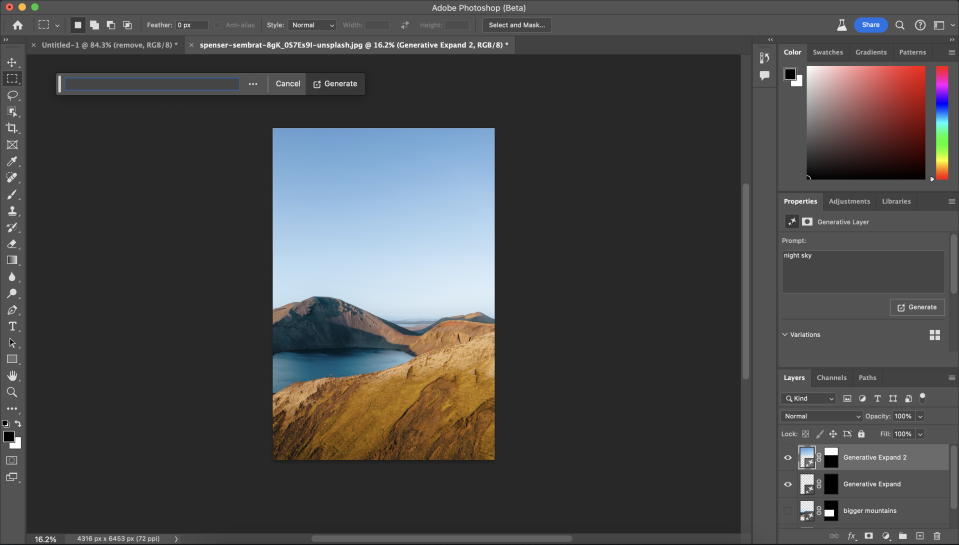
Photoshop will be familiar to most people and existing users will be in the routine of regularly updating their versions. Even though this version is still only in beta (as of writing) I would definitely recommend the upgrade. I experienced it to be stable and the inclusion of additional features will be immediately helpful for many artists.
