A beginners guide to drawing on an iPad
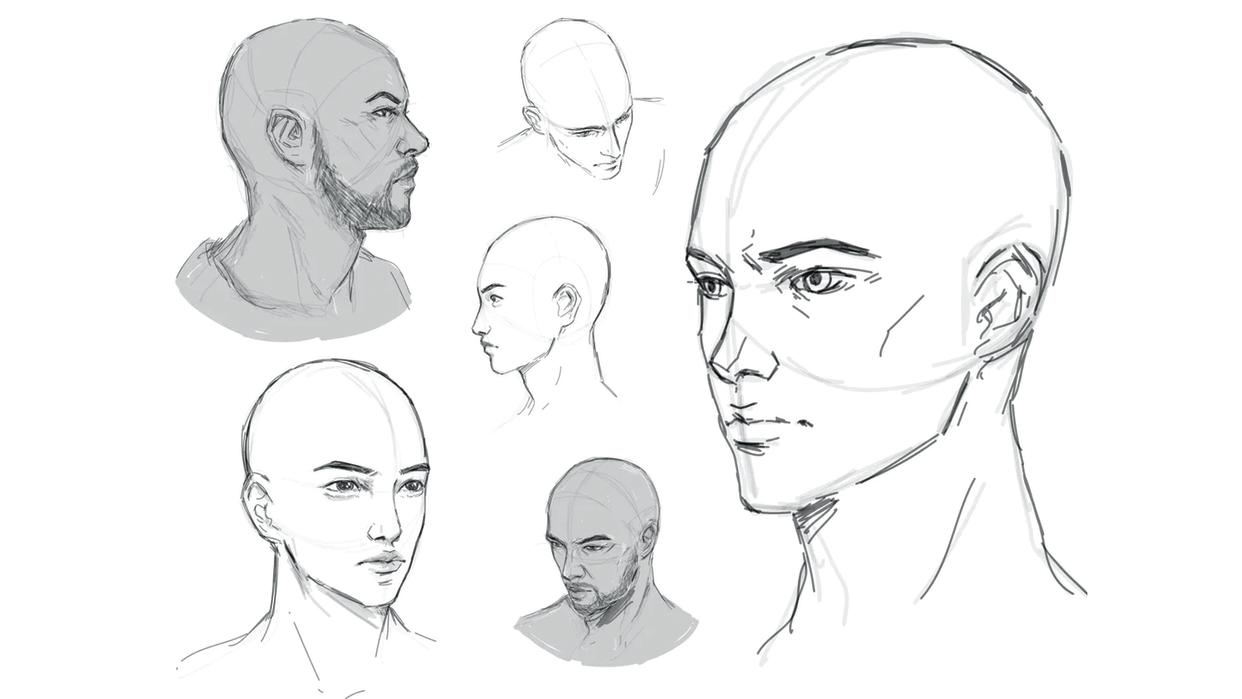
The main thing that prevents us from being global art superstars is that we can’t draw for toffee. ShadowDraw promises to help with that. If, like us, you’ve always wanted to draw but haven’t been taught how, or if you just don’t feel really confident, it’s a great way to bring out your inner Degas or Dürer.
What you'll need
? ShadowDraw app (Free, offers IAPs)
? iPadOS 14.3 or later
The app is designed for absolute beginners, and it takes you step by step through the process of turning an idea into an artwork. Rather than tell you how to draw something, it shows you; you’ll see the pen or brush strokes of an artist on your iPad’s screen, and you learn how to draw by copying the artist’s own moves. Get it right and you’ll move on to the next bit; get it wrong and you’ll be gently guided towards the correct positioning.
The most cost-effective way to use ShadowDraw is with a subscription. There’s a free seven-day trial available, so give it a go. If you're interested in expanding your digital art skills, this guide to the best digital art software and the best iPad for drawing may come in handy for getting started.
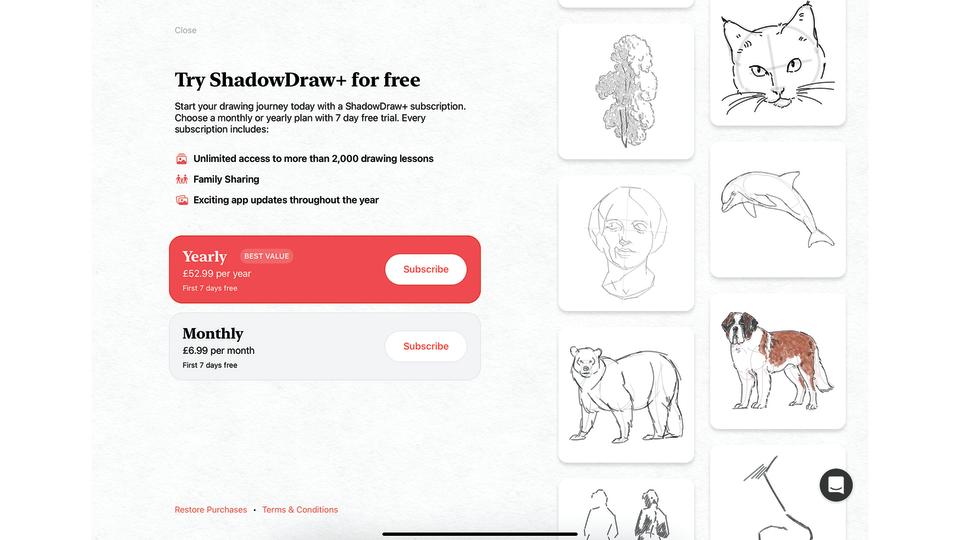
ShadowDraw is a free app, but memberships and individual add-on packs for particular kinds of drawing are available. A guide to drawing kittens is £1.99; it’s also £1.99 for a guide to drawing really angry cats, and you’ll pay the same price for a guide to drawing many artists’ least favourite body part: hands.
If you’d rather pay a flat subscription, ShadowDraw is £6.99 per month or £52.99 per year. It supports Family Sharing so you can share the full library – up to 1,000 guides – with up to five other family members. We’d say the subscription option will work out more economically in the long run. The app is really easy to get started with, so let’s do just that…
01. Choose a section to get you started

(Image: ? ShadowDraw)
The front page of ShadowDraw is organised into sections, with free lessons at the top and paid-for courses below. While there are lots of courses for more experienced artists, we’re going to start with the basics via Learn The Basics here.
02. Pick out your lesson
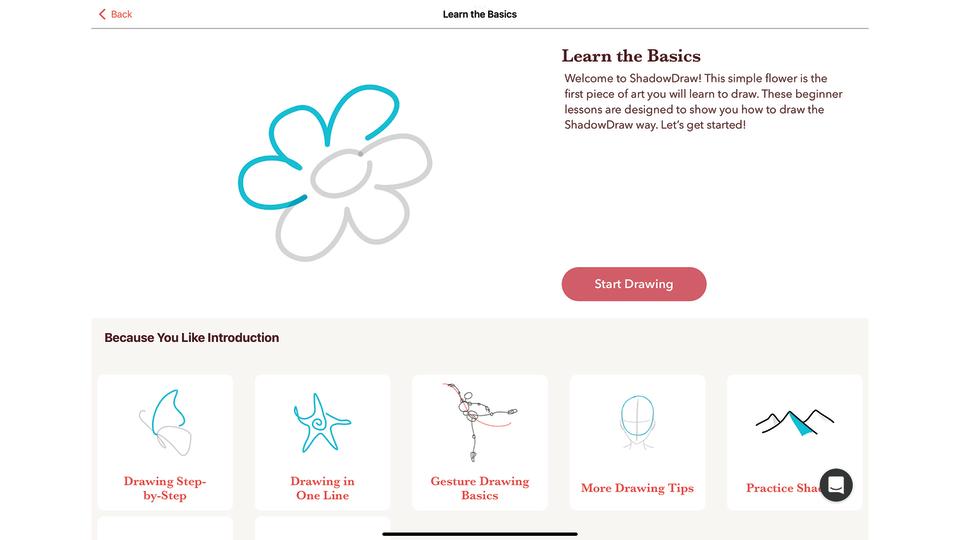
(Image: ? ShadowDraw)
As you can see, there are lots of introductory lessons here. Let’s go with the simplest one, which will show us how to draw as well as teach us how to use ShadowDraw’s key features. Tap on Start Drawing to begin your first lesson.
03. Watch and repeat for easy learning
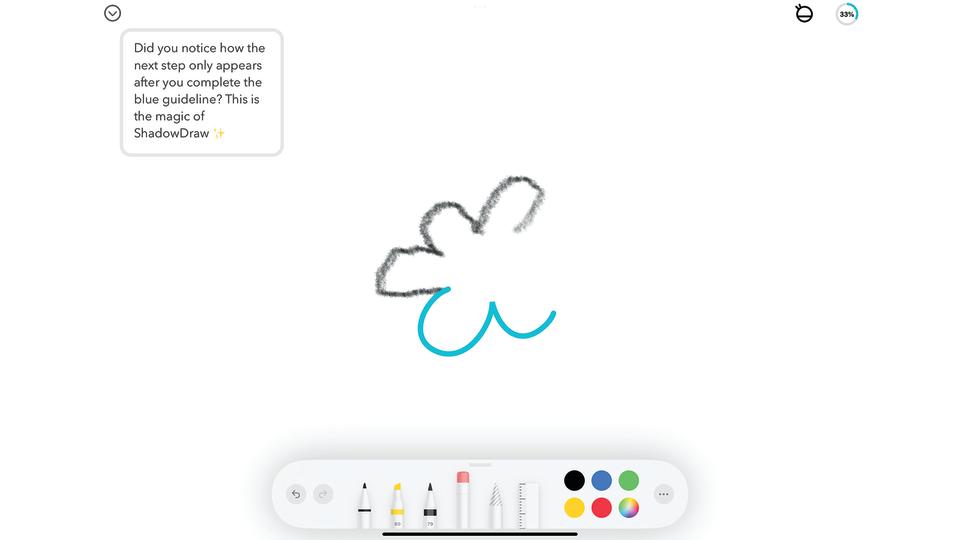
(Image: ? ShadowDraw)
ShadowDraw doesn’t tell you how to draw; it shows you. Each image is broken down into single-stroke steps, and you simply draw on top of the turquoise lines. When you do, the guide lines vanish and the app draws the next step.
04. Don't be afraid to do it your way
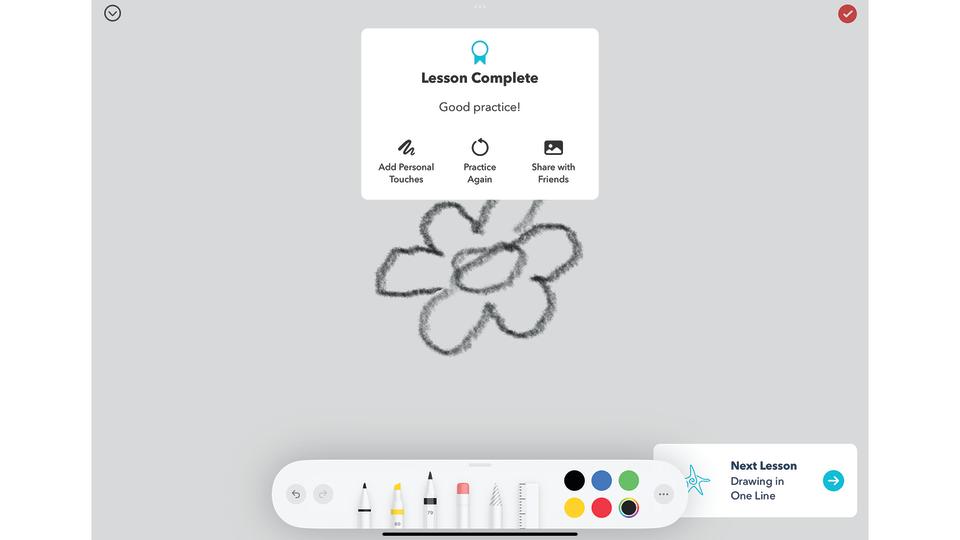
(Image: ? ShadowDraw)
It’s hardly Van Gogh’s Sunflowers, we know, but having drawn our first flower we can now share our artistic genius with others, repeat the lesson or play with our drawing. Let’s do that last one. Tap on Add Personal Touches.
05. Enhance your art
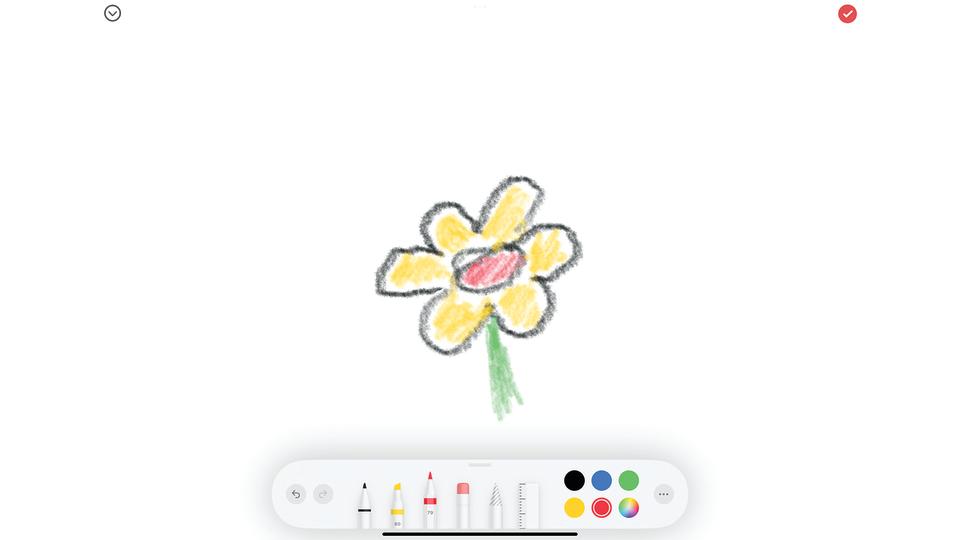
(Image: ? ShadowDraw)
As you can see, the drawing remains on screen but we’ve been able to use the drawing tools to add flourishes: simply tap on the tool you want to use and on the colour. The ‘…’ icon provides access to more detailed controls.
06. Begin to get more advanced

(Image: ? ShadowDraw)
Tap on the tick (top right) to return to the menu. This time we’re going to pick something a bit more involved, which is figure drawing. Before ShadowDraw gets you to follow it, it shows you what you’re going to be producing.
07. Pick a mode
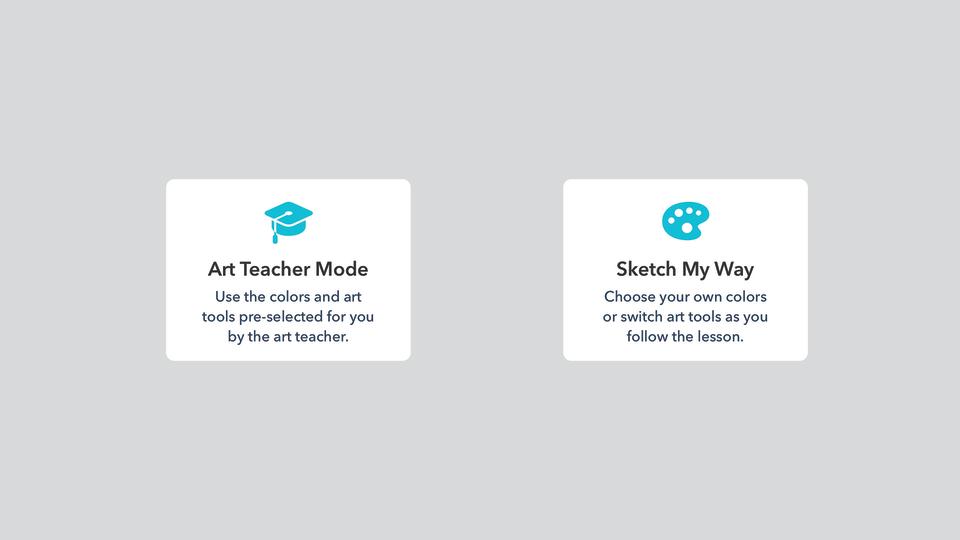
(Image: ? ShadowDraw)
There are two modes you can use here. Art Teacher Mode chooses the brushes, pens and colours for you; Sketch My Way, enables you to pick your own tools and colours. We’ll stick with Art Teacher Mode for this one.
08. Follow the teacher
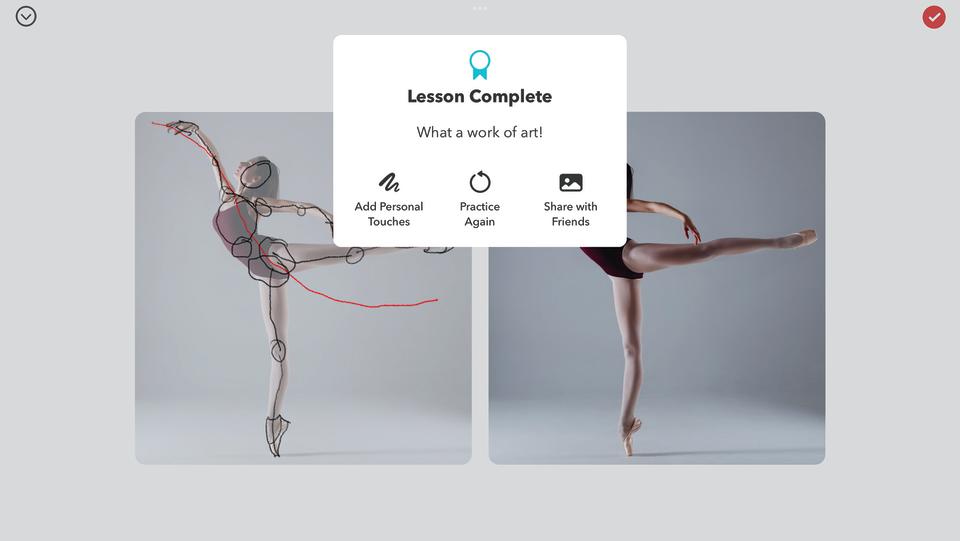
(Image: ? ShadowDraw)
This time the lesson isn’t about creating a finished drawing; it’s about understanding the different bits of a body and how they connect. The app outlines each key area as a circle or a line and your job is to copy each one.
09. Don't be afraid to get seriously arty
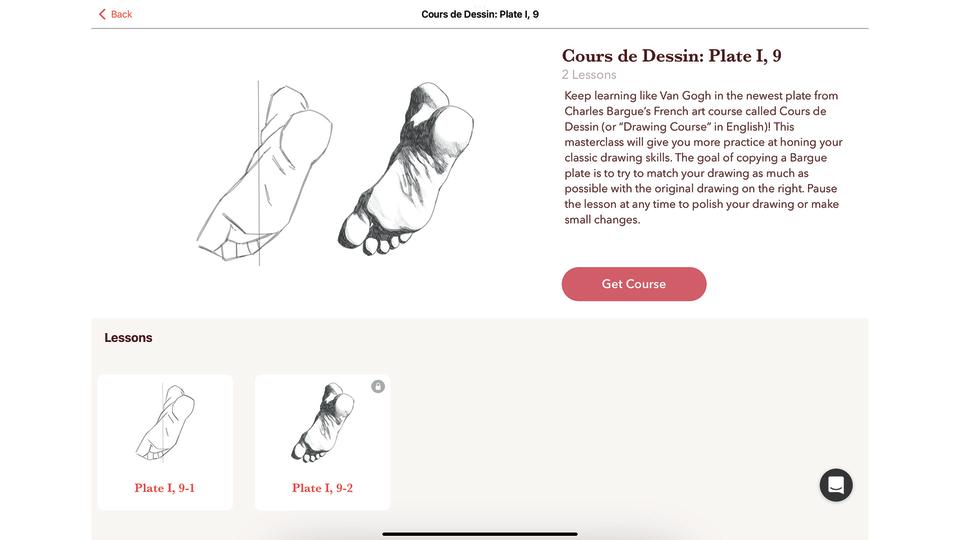
(Image: ? ShadowDraw)
We’ve focused on absolute beginner lessons here, but ShadowDraw can teach you much more advanced drawing too – so for example here you can do a masterclass in form and shading. These advanced courses require a subscription.
This article originally appeared in MacFormat. Subscribe to the magazine through Magazines Direct.