Update: You NEED To Change This iPhone Setting Right Now To Protect Your Data, According To Experts
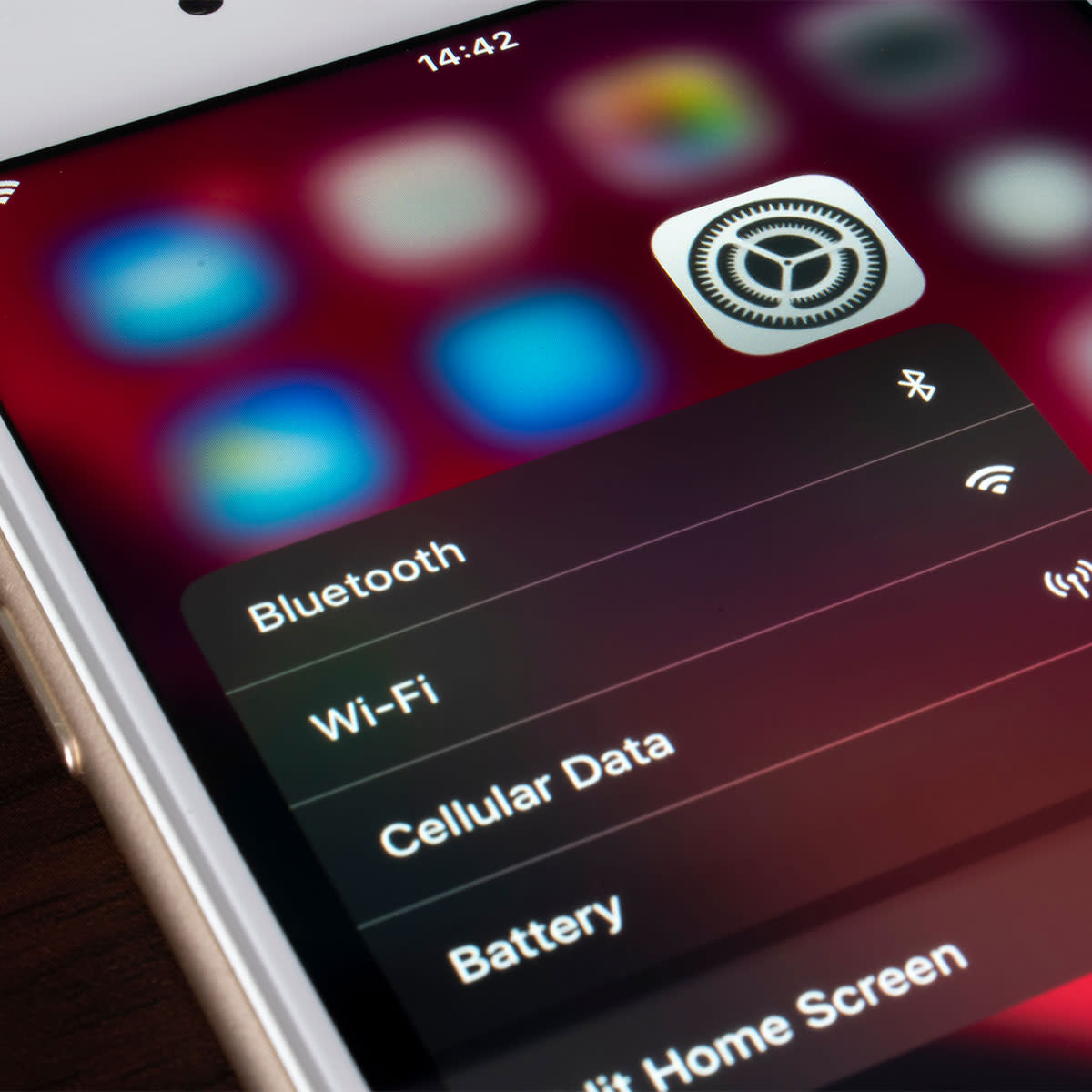
Update: this post has been updated since it first published on January 27,. 2021.
Your iPhone contains so much personal information about you. Not to mention: it’s a literal GPS that tracks your whereabouts every time you leave the house. And, while this may sound scary enough, there are settings that you can use and restrict to ensure your data is as secure as possible. We spoke to tech experts who agreed: you NEED to change this iPhone setting right now to protect your data.
Restrict Apps’ Access
“As a long time iPhone user, tech expert, and slightly paranoid who takes security and privacy way too seriously compared to an average user, here is my ONE iPhone setting I feel we should alter in order to protect our data,” says Tech Expert and Content Manager Atta Ur Rehman. “Restrict Access of apps to your personal data.”
Ur Rehman admits that Apple has a more strict and transparent system when it comes to risky apps that steal your data. “However, there are some renowned apps that do not, technically, steal your data, but they constantly monitor your location, camera, microphone, and gallery upon granted access by the user,” Ur Rehman says. “Thankfully iPhone has a way of restricting those apps from accessing your sensitive information and giving the user the freedom to give permissions accordingly.”
To Toggle, Ur Rehman says you simply go to SETTINGS > PRIVACY > TAP on various types of data > Toggle the switch ON or OFF to restrict or allow access to the apps.
Aseem Kishore, owner & CEO AK Internet Consulting, Inc. agrees that changing your phone’s privacy settings for various apps is crucial.
“You can control which apps have access to your camera, microphone, health data, pictures, location, etc,” Kishore says. “Apple is great about locking down phones so they don’t get malware, etc., but an app that is already installed on your phone can easily capture personal information unless you review the app’s permissions. I personally don’t allow any app to use my location all the time. Either it’s set to While Using the App or to Never.”
Aside from the Privacy setting, Kishore says the types of settings you should focus on really depend on the data that is most important to the person using the device.
“For example, for me, I make sure the one thing I tell everyone to do who has an iPhone is to turn off text message previews on the lock screen (Settings – Notifications – Messages),” Kishore says. “This is important because any text you get (including two factor codes) will simply display on your lock screen for anyone else to see unless you turn it off. On the newer iPhones with Face ID, the feature is automatically enabled, but some people turn it off. That’s a really bad idea as our text messages tend to have a lot of personal information in them.”
Another tip: Delete unwanted texts
Spam calls are stopped quite well at the carrier level, but this is not the case for spam messages, says Leo Ye, Forbes 30U30 member and co-founder & CEO of CUBO. “Take action if your phone is overwhelmed with false shipping alerts and other unwanted messages,” Ye said. “Blocking the number is the most simple and straightforward way to halt unsolicited text messages.”
Here’s how to block a phone number in Messages: Tap the name or number at the top of a conversation in Messages. Scroll down and tap Block this Caller after tapping the details button. Additionally, you can block out communications from unknown senders. Text messages from individuals who are not in your contact list are routed to the Unknown Senders page in your Messages list.
Ye lists the steps: Navigate: Settings > Messages Set Filter Unknown Senders to On. Apple can be notified if a message from an unknown number is classified as spam or trash. Tap Report Junk, then Delete and Report Junk in the message.
Taking a little time now to adjust a few settings can pay off in the long run by keeping your data and location secure.
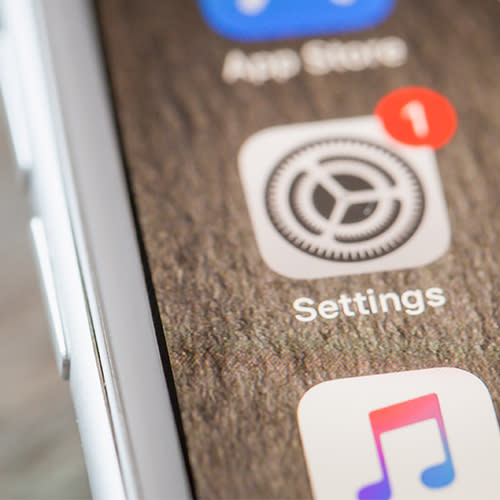
“As a long time iPhone user, tech expert, and slightly paranoid who takes security and privacy way too seriously compared to an average user, here is my ONE iPhone setting I feel we should alter in order to protect our data,” says Tech Expert and Content Manager Atta Ur Rehman. “Restrict Access of apps to your personal data.”
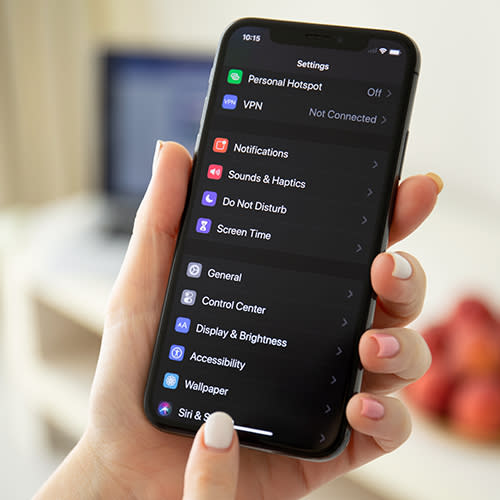
Ur Rehman admits that Apple has a more strict and transparent system when it comes to risky apps that steal your data. “However, there are some renowned apps that do not, technically, steal your data, but they constantly monitor your location, camera, microphone, and gallery upon granted access by the user,” Ur Rehman says. “Thankfully iPhone has a way of restricting those apps from accessing your sensitive information and giving the user the freedom to give permissions accordingly.”
To Toggle, Ur Rehman says you simply go to SETTINGS > PRIVACY > TAP on various types of data > Toggle the switch ON or OFF to restrict or allow access to the apps.
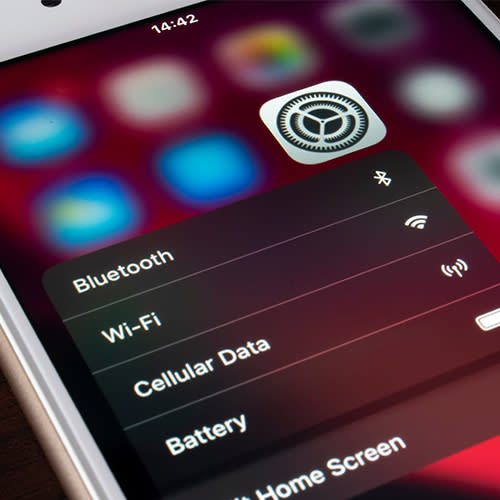
Aseem Kishore, owner & CEO AK Internet Consulting, Inc. agrees that changing your phone’s privacy settings for various apps is crucial.
“You can control which apps have access to your camera, microphone, health data, pictures, location, etc,” Kishore says. “Apple is great about locking down phones so they don't get malware, etc., but an app that is already installed on your phone can easily capture personal information unless you review the app's permissions. I personally don't allow any app to use my location all the time. Either it's set to While Using the App or to Never.”
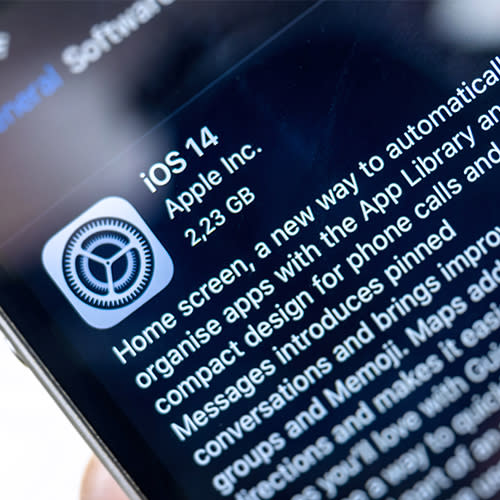
Aside from the Privacy setting, Kishore says the types of settings you should focus on really depend on the data that is most important to the person using the device.
“For example, for me, I make sure the one thing I tell everyone to do who has an iPhone is to turn off text message previews on the lock screen (Settings - Notifications - Messages),” Kishore says. “This is important because any text you get (including two factor codes) will simply display on your lock screen for anyone else to see unless you turn it off. On the newer iPhones with Face ID, the feature is automatically enabled, but some people turn it off. That's a really bad idea as our text messages tend to have a lot of personal information in them.”
Taking a little time now to adjust your privacy settings can pay off in the long run by keeping your data and location secure.