How to cancel Starz on Amazon
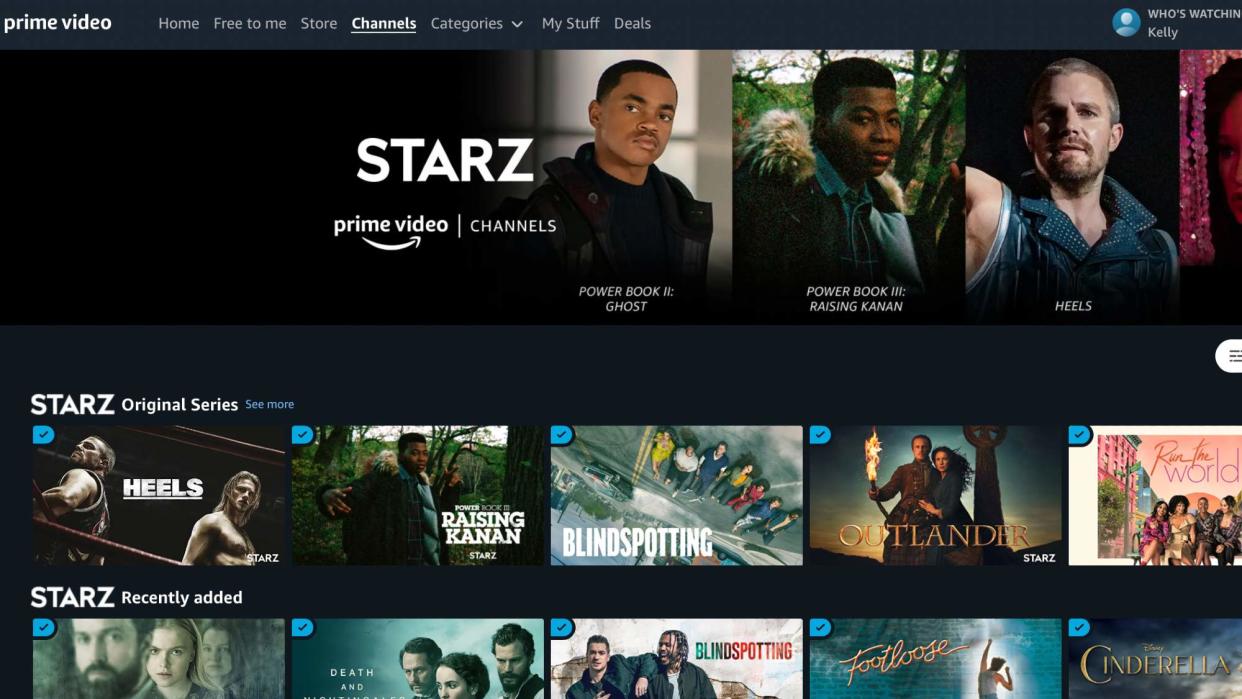
Looking for easy steps on how to cancel Starz on Amazon? We've got you covered. This step-by-step guide will walk you through the process of canceling Starz on Amazon.
Starz is a premium network that you can subscribe to through your cable provider or Amazon Prime Video Channels. It's home to a number of popular and acclaimed original shows like Outlander, the Power franchise (including Book IV: Force), The Girlfriend Experience and the recent revival of Party Down.
At the time of publication, Starz offers one week to kick the tires with a free trial. This gives new users a chance to check out their offerings before committing to its $9.99 per month price.
That isn't cheap, and it's yet another item on your monthly streaming bill — which can balloon quickly before you realize it. Whether you're canceling a free trial or ending a longer-term subscription, here's how to cancel Starz on Amazon.
How to cancel Starz on Amazon Prime Video Channels
1. Go to Amazon.com and log in with your account info.
2. Click on "Account & Lists" in the upper right corner of the site header.
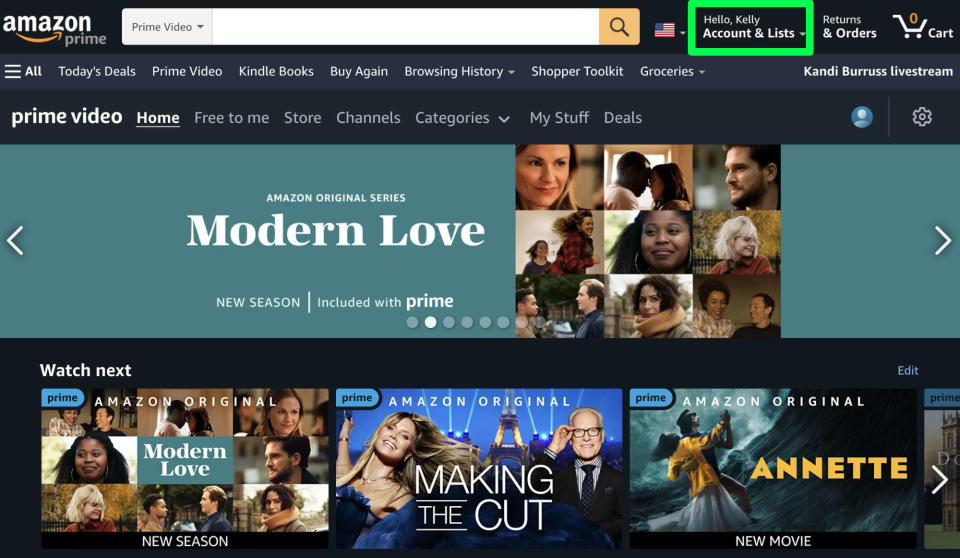
3. Scroll down to "Memberships and Subscriptions," then click on "Prime Video Channels."
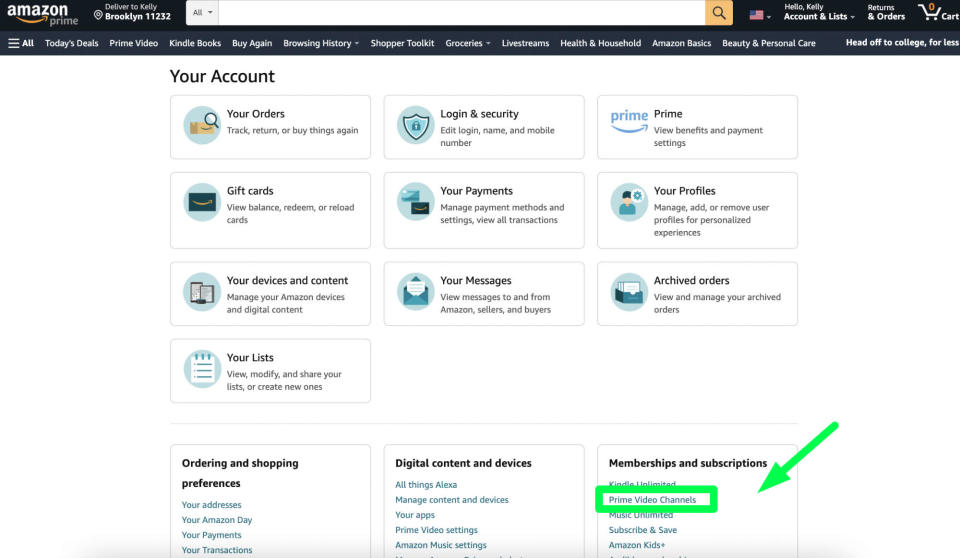
4. In the Starz section, click "Cancel Channel."
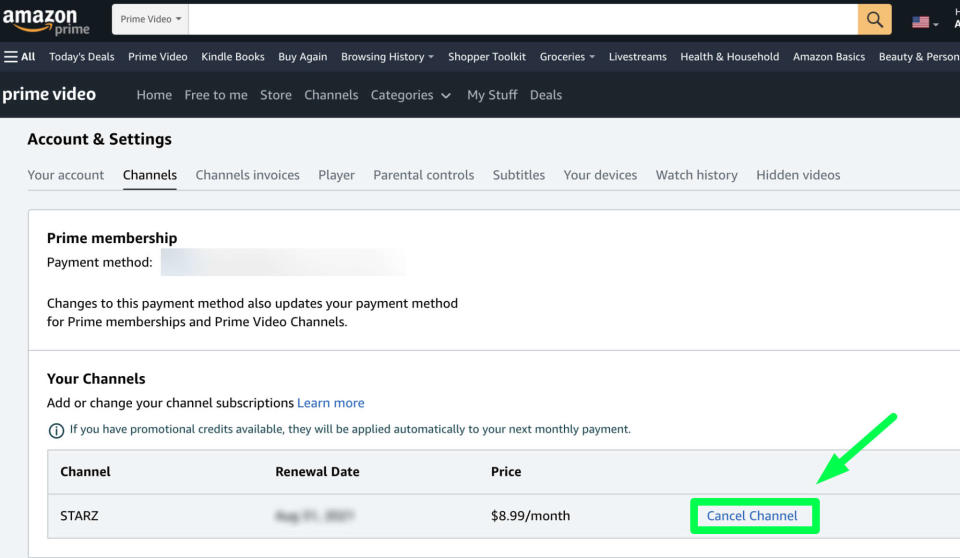
5. Now, Starz will probably try to change your mind by offering a deal or a reminder to cancel later. If you want to cancel now, stay firm. Click "Cancel my subscription."
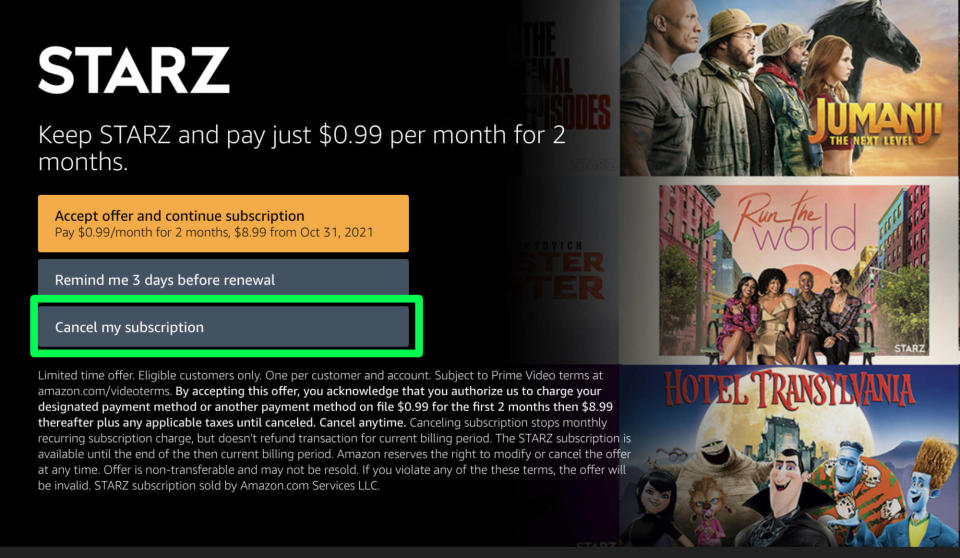
6. Starz will ask why you're canceling. Choose any of the reasons, it doesn't matter which. In our case, we selected "Prefer not to answer."
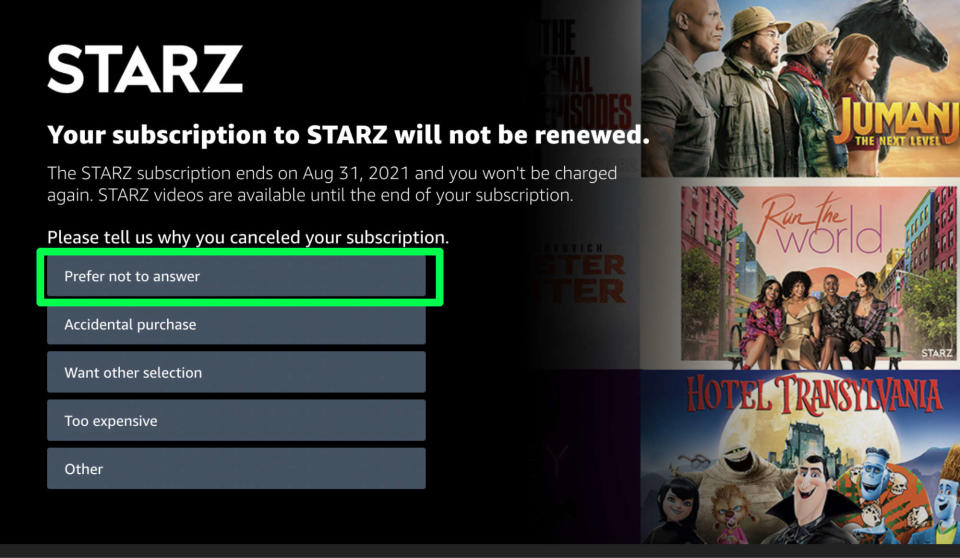
7. You will go back to the Channels account settings page. Confirm that Starz has been canceled by checking the end date.
And if you've changed your mind after all this, you can decide to restart the channel and resume your subscription.
And for other streaming service and tech guides, check out how to cancel Showtime, how to fix an Apple TV that's not working and how to use the Amazon TV Fire Stick.
