Here’s every AI feature you can use on the Samsung Galaxy S24
This article contains affiliate links; if you click such a link and make a purchase, Digital Trends and Yahoo Inc. may earn a commission.

Samsung kicked off its glitzy Unpacked launch event with the promise of Galaxy AI, and it delivered a whole bunch of surprises —the practical and meaningful kind, to be specific. The Galaxy S24 series came out swinging as the only non-Pixel phone to run Google’s Gemini Nano model locally, opening the doors for a whole bunch of new AI-fueled features, some of which don’t even need an internet connection to pull off their magic.
Yes, Samsung will charge money for some of these flashy AI features, but they really stand out with their own functional merits. What follows is a brief description of all the core AI-powered features that Samsung is serving on the Galaxy S24 series phones.
Circle to Search
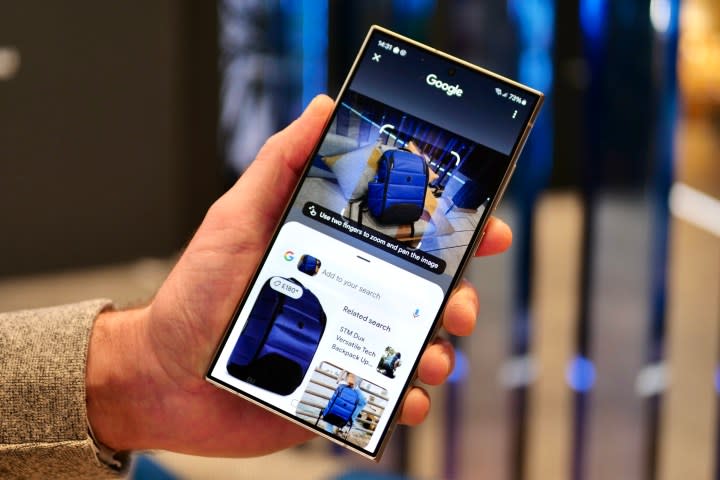
Building upon the legacy of Google Lens, Circle to Search leverages generative AI and merges it with multi-search innovations. Essentially, it combines Google Lens image search and text search into a single query. So, you take a photo of a chameleon in the Google app and then add a query such as “Where is this reptile found?” right beside the image.
But it’s the image capture part that is the true winner here. Let’s say you’re watching an Instagram Reel about a food recipe where you don’t recognize one of the items. All you have to do is long-press on the home button (or the navigation bar) at the bottom, draw a circle around the unidentified object, and you will search results relevant to the image.
Galaxy S24 Series: How to use Circle to Search | Samsung
If you don’t like drawing circles, well, you can simply scribble, tap, or highlight the on-screen item. If you highlight a few words of text, you will see search results explaining its meaning in a summarized form, with web links to go with it. You don’t have to go from one app to another; everything happens right inside the app you are using.
Live Translate
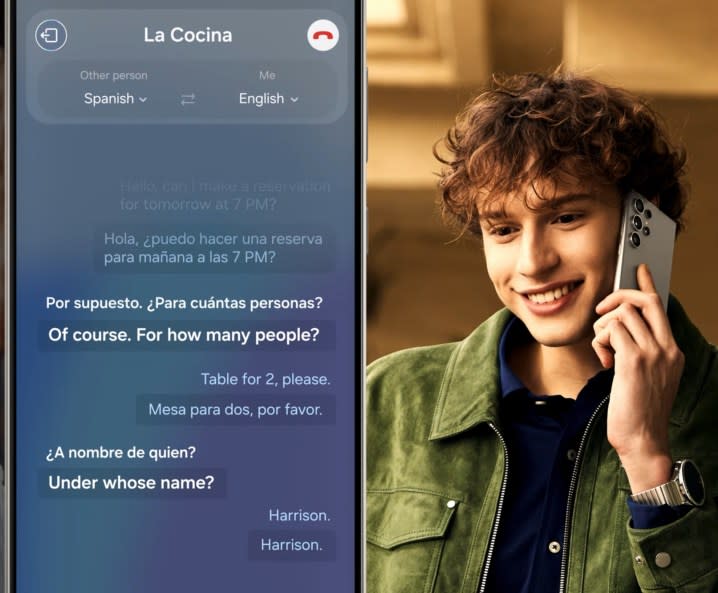
One of the coolest AI features of the lot, Live Translate offers real-time translations during voice calls. The best part about this feature is everything happens on the device. None of the details or logs from your voice calls ever leave your phone or get processed on a cloud server.
Another benefit of using on-device processing here is that all the translation happens natively on the Galaxy S24. The person, on the other hand, can have any smartphone, or even a landline telephone, in their hands. There is no baseline tech expectation for both parties.
When users start a call, they see a new Call Assist button above the core dialer controls. Tapping on it presents two options: Text call and Live Translate. When the latter is enabled, users get an option at the top of the screen to specify the language conversion. You can specify the two-way translation presets, and you’re good to go.
Another neat trick is that all the sentences are transcribed in real time, and a translated version of the text is presented right underneath each message bubble. You don’t need to enable any hidden feature to use in-call Live Translate, as the feature is bundled right inside Samsung’s pre-installed Phone app on the Galaxy S24 series phones.
Currently, Live Translate supports 13 languages, including English, Hindi, Italian, Japanese, and Spanish, among others. Another thoughtful addition is that the Phone app also remembers your language translation preferences so you don’t have to change the language options each time you’re on a call.
Interpreter
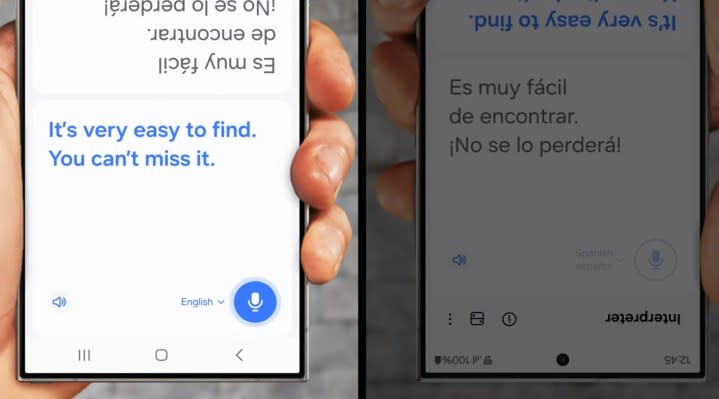
Building on Live Translate by adding an in-person element, the Samsung Galaxy S24 series will offer a facility called Interpreter. When two people are conversing in different languages, this system will kick into action, offering an in-person view where the voice notes are translated and transcribed in real-time for each person.
The Interpreter system does its job on-device, which means you don’t need a Wi-Fi or internet connection for it to work.
Keyboard translation
Galaxy S24 Series: How to use Live Translate | Samsung
Taking a leaf out of Google’s Gboard book, Samsung is also building a native translation system into its default keyboard app on the Galaxy S24 series phones. Once again, language conversion happens in real time, which means you will see a preview of the translated text at the top of the keyboard as you type.
Message translations
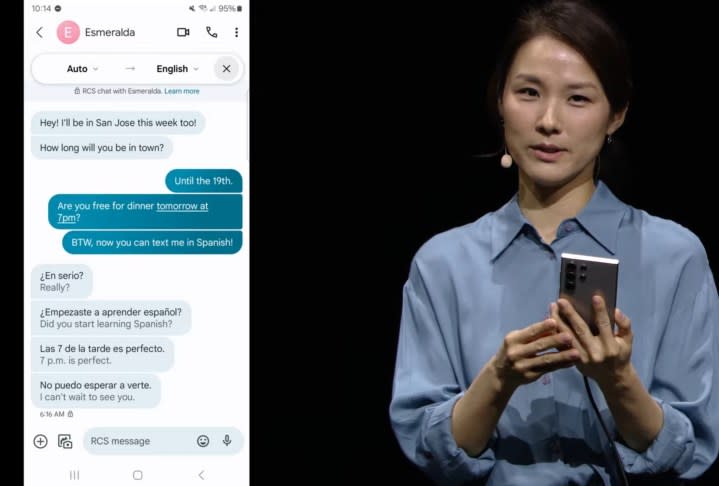
In the Messages app, Samsung has built a native translation system that looks similar to how Google Translate works on mobile devices. In the chat window, users will see a floating bubble at the top where they can change the language conversion controls and see all the text exchanges translated into two languages for the sender and the recipient.
AI summarizations in the Notes app
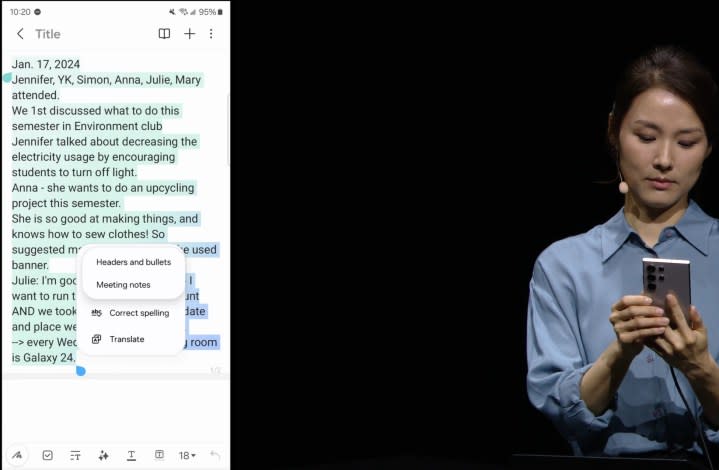
Samsung is also dramatically easing the Notes experience for users. Taking a leaf out of Google’s Bard playbook, the Notes app now has a neat AI summarization feature. And just like message compose styles, you can decide to change the summary format.
But the most interesting feature addition is that Galaxy AI can now organize the haphazard wall of text into a neat format with bullet points and headers. Users can play with the text spacing and headline colors with a single swipe, just like applying filters on photos.
Photomoji
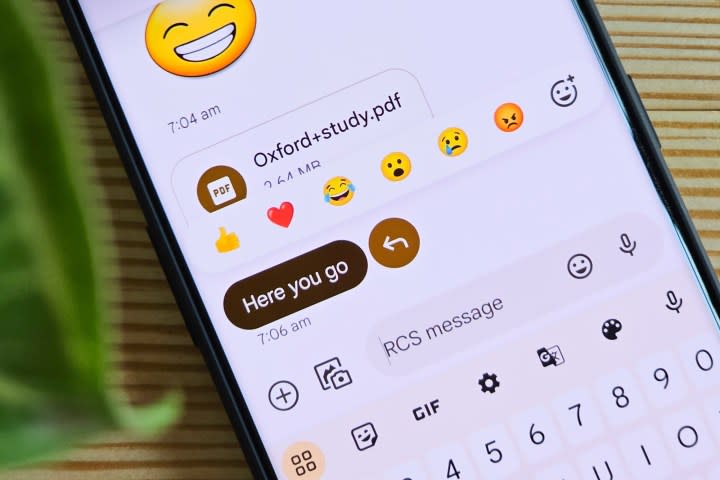
Think of these as custom emojis. As the name suggests, you are essentially selecting a photo stored in your phone’s gallery and turning it into an emoji of your own. The next time you long-press on a chat bubble to access the emoji reactions, a new create option will appear. Select it to open your phone’s local picture album, pick one, and long press it. The onboard generative AI will turn it into a personalized emoji within a matter of seconds.
Magic Compose
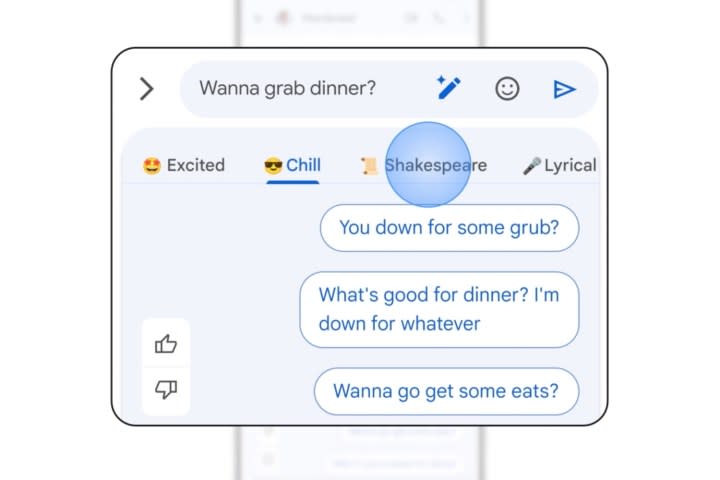
Now that we are taking chats, Samsung’s Galaxy S24 series phones are getting another generative AI feature courtesy of Google. That trick is Magic Compose, which essentially composes your messages for you. When texting, the feature gives you context-aware suggestions or sentences to reply with, as you type your message in real-time.
But that’s not all. If you don’t like the pre-composed replies, you can switch the style of these AI-generated sentences. You can do so by pressing on the sparkly pencil icon to pull up the style presets and rephrase the auto-composed texts until you land on the right words that fit the tone of the chat. You can pick between presets such as chill, formal, and something as ambitious as a Shakespearean tone.
AI photo editing

One of the coolest creative AI features that Samsung has baked at the heart of the Galaxy S24 series is the ability to edit photos with intelligent one-tap prompts. For example, if you’ve clicked a picture, the AI will show one-tap buttons to remove shadows and reflections from the picture.
The Galaxy S24 also takes a leaf out of Google’s Magic Eraser and Adobe’s Firefly pixel-fill tech. Let’s say you clicked a picture of your cat, but the frame is slightly off balance. In the native editor, you can adjust the frame’s angle, and whatever portion was chopped will be intelligently added to the frame.
Or maybe you just want that cat perched on a tree branch instead of sitting on the porch rails in the photo. There’s something like a magic wand here to address that scenario, too. All you need to do is highlight the cat in the picture, and the AI will intelligently detect its edges to lift it as a separate object.
Now, you can move the cat from the rails to a tree branch in the frame, and whatever gap was left behind due to the movement will be filled with natural pixels as if they were always there. The trick works just like magic with the tap of one button, all thanks to generative AI.
Instant Slow-mo
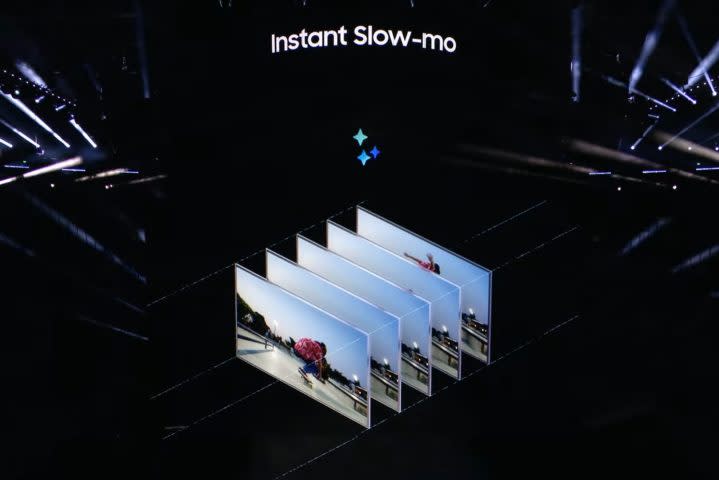
Samsung has developed a software kit called a Pro Visual Engine, and it truly comes to life by adding snazzy effects to videos. Once again, all it takes is a long press on a high-resolution video, and the AI will turn it into a slow-motion video without neat jarring stutters or frame quality drops. Samsung calls it Instant Slow-mo.
What the AI does here is that it reads the video frames in a sequence and then adds an AI-generated frame between them so that when the video is artificially slowed down, it still looks naturally smooth. It’s essentially a one-tap trick that lets you watch and share your original videos in slow motion for that added dash of immersive fun.
Transcript assist
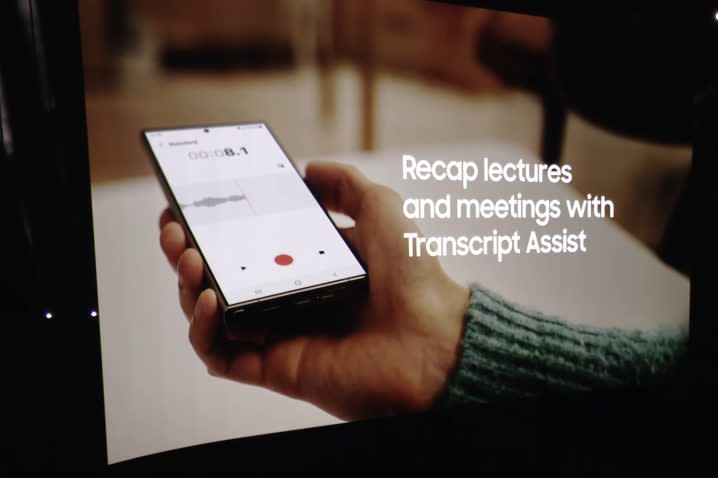
In the Recorder app that comes preinstalled on the Galaxy S24 series phones, the onboard AI will now automatically label the sentences for each speaker in the transcript. Additionally, if you’re running out of time, recordings of group meetings or a lecture will also be summarized so that you can quickly get a recap of the entire session.
