How to use Google Gemini

Knowing how to use Google Gemini can give you a deeper understanding of how AI works. Gemini is Google's answer to ChatGPT and Microsoft Copilot, renamed from the earlier experimental chatbot Bard.
Built on top of the Gemini family of AI models, it is constantly being updated with new features including image generation and the ability to run code.
While it started as a text-only chatbot, Gemini is now a full Google product, integrated into Workspace, Android and as a standalone tool.
Despite being a fully fledged product Gemini is very much a work in progress, still making mistakes and generating hallucinations, but it is a significant improvement on the earlier experimental models that powered Bard.
It comes in the free and paid-for Advanced versions. The free model can be used to make images, write stories, compile to-do lists and even generate code.
Let's get into how to sign up for Google Gemini, and how to use it once you're set up.
How to use Google Gemini — signing up
Gemini is available in hundreds of countries and supports English, Japanese and Korean languages. Some features are restricted to English but that is changing as the tool expands worldwide.
Here's how to sign up for Google Gemini.
1. Go to gemini.google.com
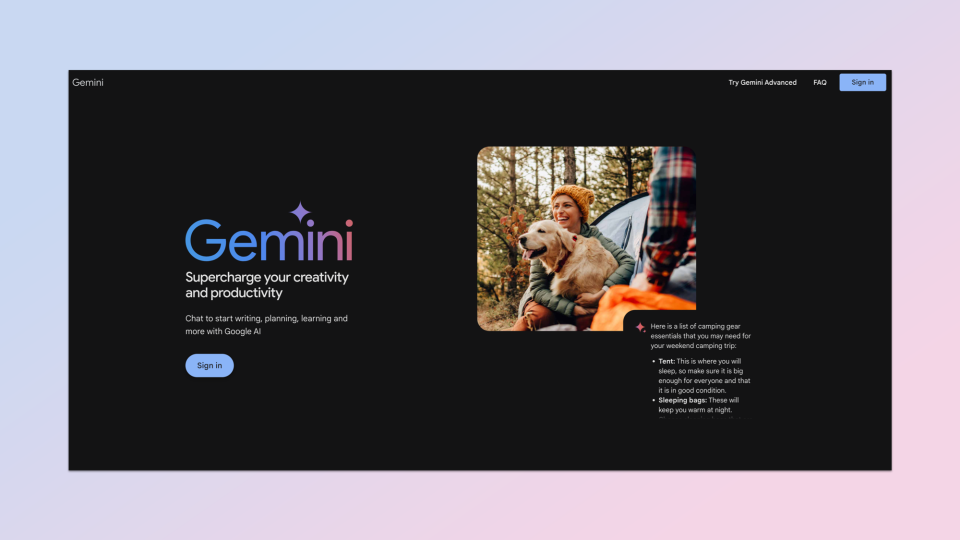
(Image: ? Google Gemini)
Go to gemini.google.com. This will also be the URL to access the tool once you're in. You can also access it from an app on Android, inside the Google app on iOS and within Workspace apps like Docs or Sheets.
2. Sign in
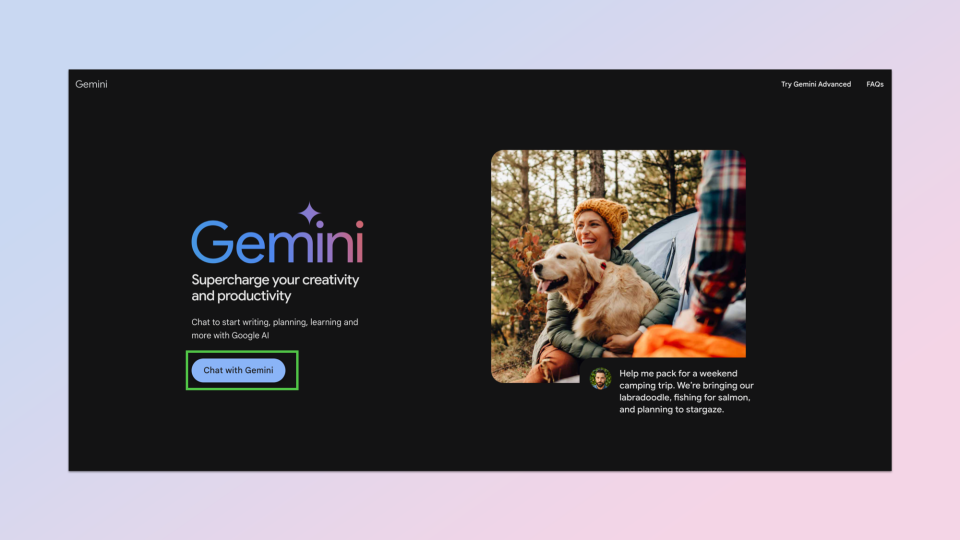
(Image: ? Google Gemini)
Select the Sign in button. Note: You must have a Google account that has been confirmed as being for a user over 18.
3. Accept Google Gemini Terms of service
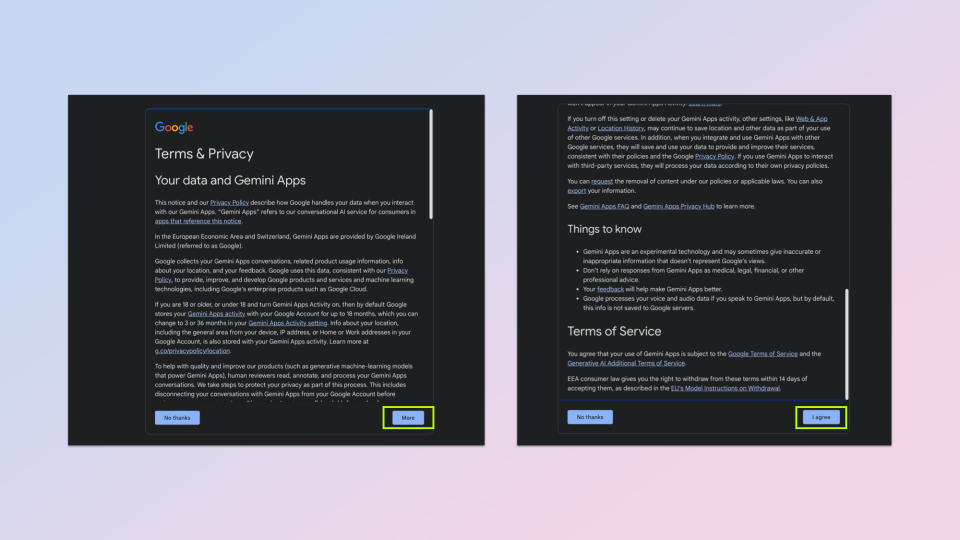
(Image: ? Google Gemini)
Now you need to accept Google Gemini Terms of service. Click more then on the next page click I agree.
4. Start using Google Gemini
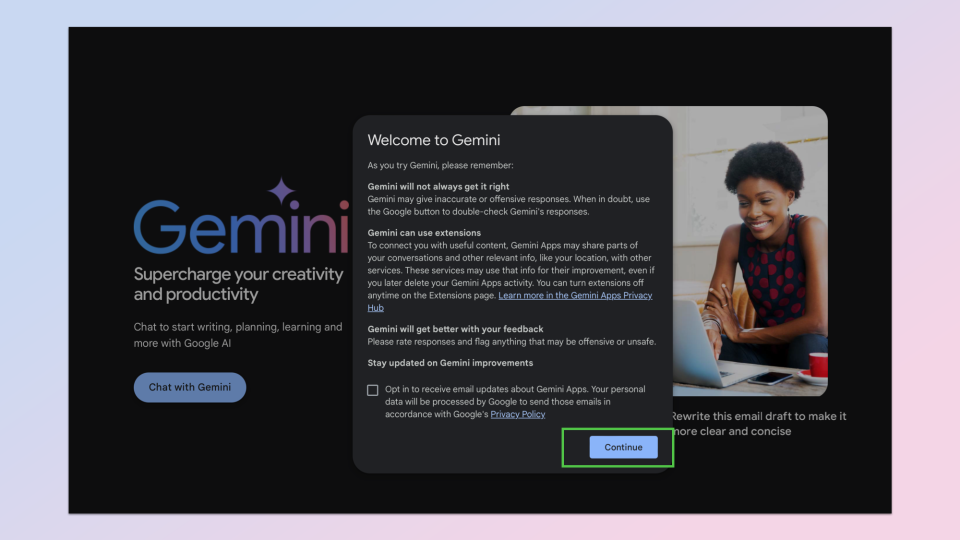
(Image: ? Google Gemini)
You're almost ready to use Gemini! Just click Continue and you'll be taken to the Gemini page. Going forward, this is the first thing you'll see when you go to gemini.google.com.
How to use Google Gemini
Once you’ve gotten access to Google Gemini, it’s time to see what it’s made of.
1. Visit gemini.google.com
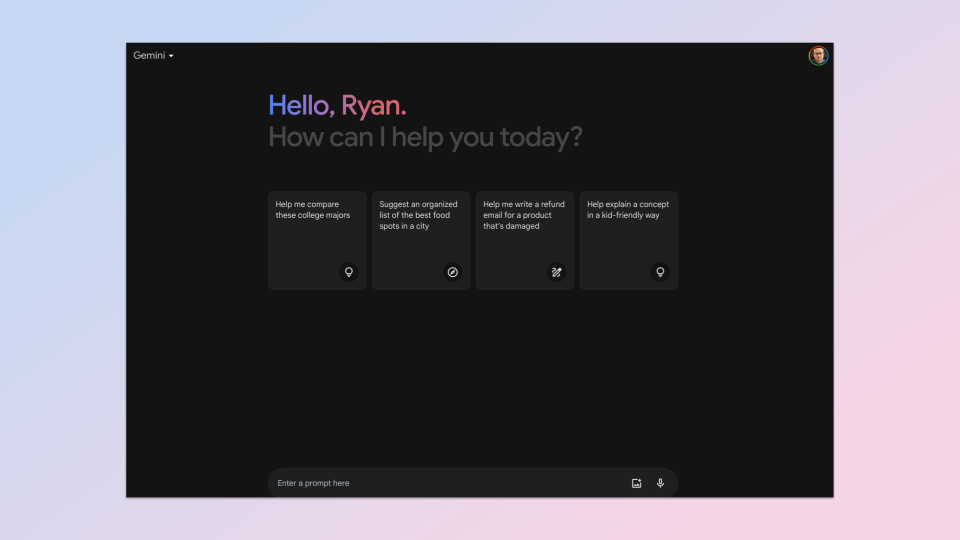
(Image: ? Google Gemini)
Go to gemini.google.com and now you should be immediately taken to the AI tool. If not, check you have been granted access.
2. Enter a query or search term
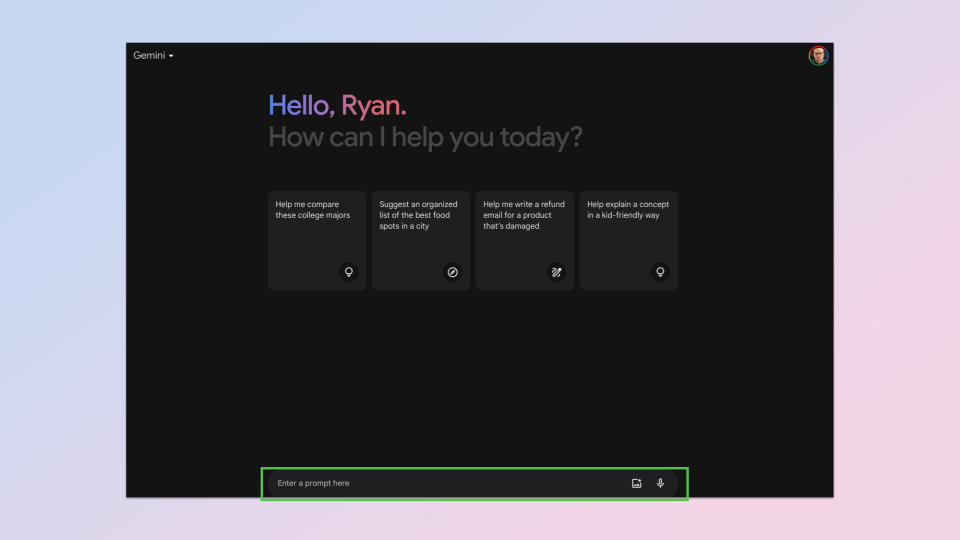
(Image: ? Google Gemini)
Enter a question or search term into the search box and then hit enter.
3. Wait for a response
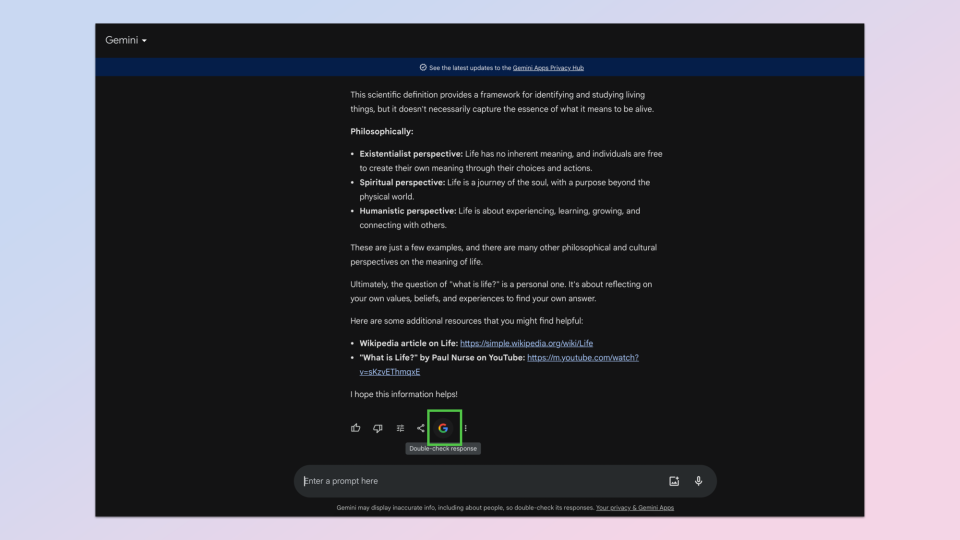
(Image: ? Google Gemini)
Wait for the AI to respond. You can then either continue the conversation or select G icon to use the traditional search engine.
There you go. One day you could be using Gemini (or another form of AI) for pretty much every task you could imagine.
If you're looking to become an AI expert check out how to use ChatGPT to make images, make video with Runway or to try creating AI art take a peek at how to use Meta's AI image tool to bring your imagination to life.
