How to highlight duplicates in Excel
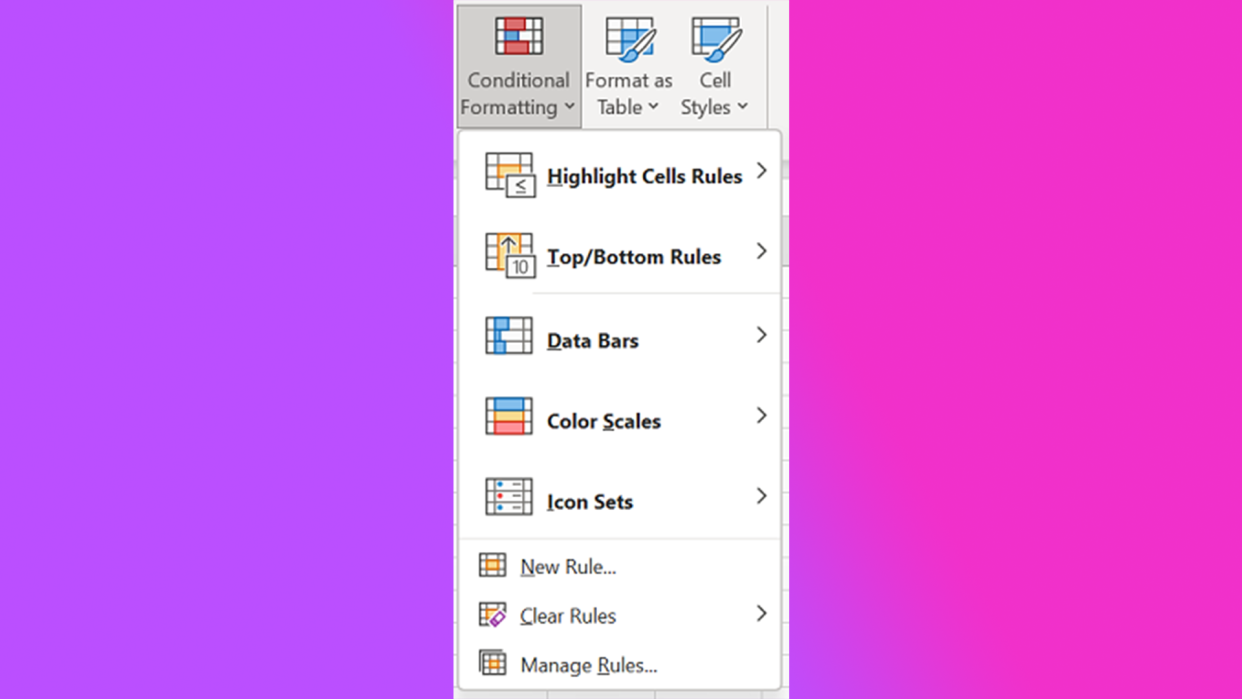
Excel can be a confusing landscape of chaos if you don't know what you're doing, so something like highlighting duplicates, which should be easy, ends up being a journey through a maze that's guarded by a minotaur.
Well, we're taking the horns away from the bull and we're going to teach you the ways of Excel, that is how to highlight duplicates in Excel. We've already written about how to remove duplicate entries in Excel (if you're interested in that instead).
Otherwise, here's how to highlight duplicates in Excel.
How to highlight duplicates in Excel
Step 1) Select the cells you want to highlight.
Step 2) Navigate to Home > Conditional Formatting.

Step 3) Then to Highlight Cells Rules > Duplicate Values.
Step 4) Now, to the right of the values with text, select the formatting you want to apply to the duplicates.

Step 5) Click OK.
It's as simple as that. There's not too much to it, so don't go pulling your hair out over Excel. There are plenty of tips and tricks out there, many of which can be found right here.