How to know if you're blocked on iMessage
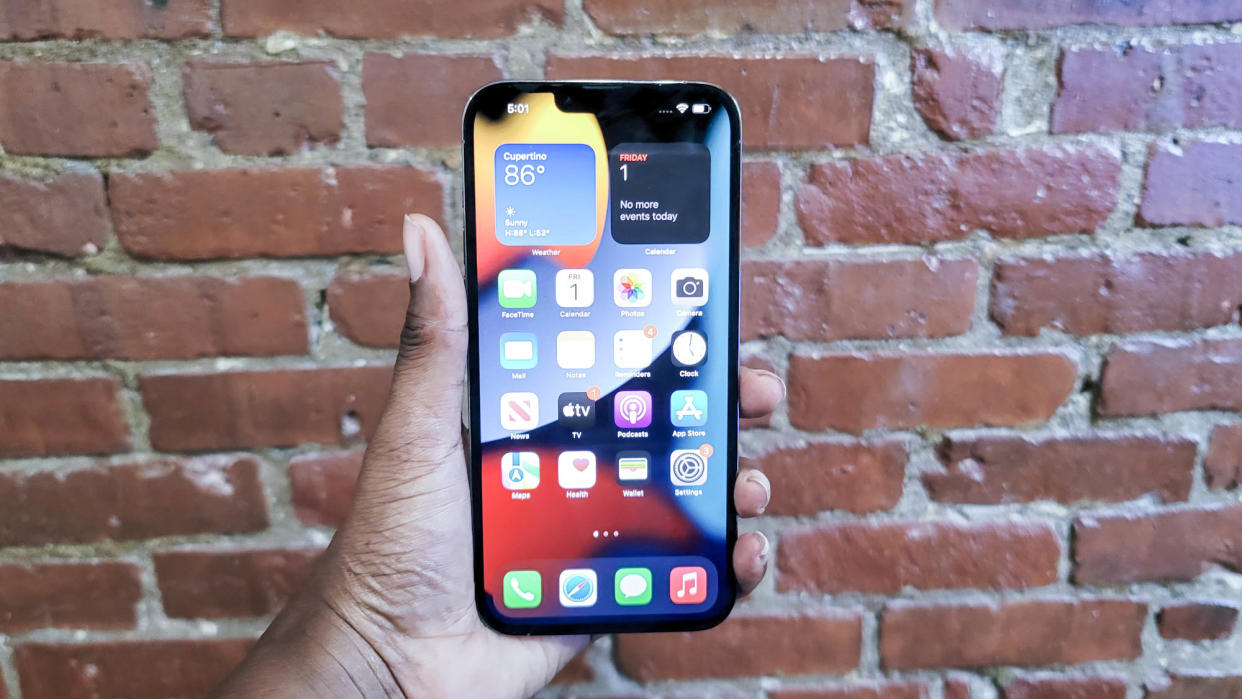
If someone isn't responding to your iMessage, there's a chance you could be blocked. That said, there's also a chance that you're simply texting a phone that's been turned off or is out of service.
When someone else's Focus mode is set to Do Not Disturb, you won't be able to get a hold of them, but you'll see a clear sign that they're using this mode. To see if someone has blocked you on iMessage, check out these telltale signs.
Look at your iMessage conversation
The first place to check for signs that you've been blocked on iMessage is in your iMessage thread with the person you think might've blocked you.
Look below the last text you sent to see if it says Delivered, Read, or nothing underneath it. If your last text says Read, you're definitely not blocked. If there's nothing underneath your last text, that's a clear sign you've been blocked, but this indicator went away with the iOS 16.5 update.
On iPhones running iOS 16.5 or later, the space below your last text will say Delivered whether you're blocked or not on iMessages. If your phone is running iOS 16.4 or earlier and you see Delivered beneath your last text, you're not blocked.

Seeing a Not Delivered message below your last text is not a sign you've been blocked. If you spot this message, it only means there was an error in sending your message. Tap the exclamation mark next to this text, and select Try Again to resend the text.
You'll also want to pay attention to the bubble colors in your text thread. If you've been using iMessage with another iPhone user, your text bubbles are blue. If someone blocks you through iMessage, your texts will appear as green—the same bubble color you'll see in a thread with a non-iPhone user.
Check your text thread to see if your messages went from blue to green recently. Unless the other person recently switched from iPhone to an Android device, this is a sign you've probably been blocked on iMessage.
Seeing the moon icon doesn't mean you've been blocked
In your iMessage conversation, if you see a moon icon next to "[recipient] has notifications silenced," this is an indication that Focus mode's Do Not Disturb setting is turned on. This doesn't mean you've been blocked. Instead, the other person is trying to focus for some reason and has temporarily blocked all messages and calls—not just yours.
An iPhone running anything earlier than iOS 15 won't display Focus mode notifications within an iMessage thread. Without this moon icon and message, there's no way to know if someone's using Do Not Disturb on iOS versions prior to iOS 15.
Try calling the person you think blocked you
For a more direct approach, try calling the person you think might have blocked you. Calling someone who's blocked you will make the call go straight to voicemail with barely one ring. If you leave a voicemail when you've been blocked, it'll appear in a separate voicemail section on the recipient's phone, and they'd have to go searching for it to listen to it.
It's important to note that your call going straight to voicemail isn't always a sign you've been blocked. The person's phone could be off, out of service, or currently in Focus mode's Do Not Disturb setting.
You can always hide your caller ID by using *67 before dialing or use someone else's phone to call, but this should only be used in case of emergency, like if you think an elderly parent might have blocked you by accident. If the call doesn't go straight to voicemail, but instead starts ringing, you've been blocked. That said, once you know you've been blocked, you shouldn't use *67 to invade someone's privacy.
If you think someone blocked you on iMessage, they might have also blocked you on third-party apps. You can check to see if someone blocked you on Instagram, X (Twitter), WhatsApp, and other third-party apps.
