Microsoft Copilot accessibility levels up with voice commands, a taskbar icon, and more

Today Microsoft announced a few updates coming to Copilot, including voice shortcuts and a dedicated Copilot key for its latest Surface devices. The range of new features will improve accessibility on Copilot and make the AI easier to use and access across Windows devices, from your apps to emails and everything in between.
Here's what we know so far.
Accessibility on Copilot gets an upgrade with voice shortcuts
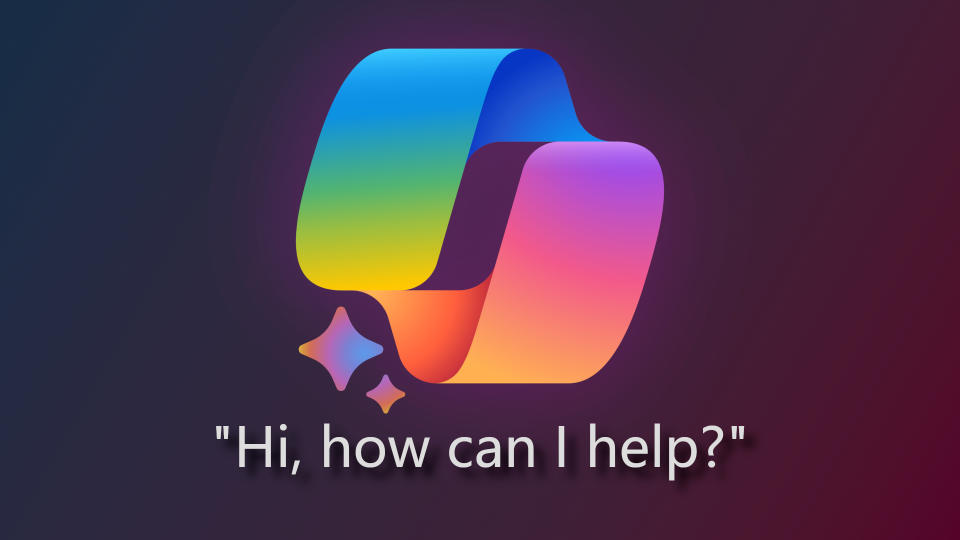
Microsoft announced a few major updates coming to the Copilot AI with a clear emphasis on accessibility. Copilot is getting some exciting accessibility features that will make devices easier to use in general but also add some really convenient capabilities to Microsoft’s AI assistant.
For example, you can now use voice shortcuts to activate features with Copilot using natural language. So, you could tell Copilot to “turn on live captions” or even press keys or mouse buttons for you. Since Copilot in Windows can work across apps, files, settings, and the Internet, you can use it to control and access virtually everything on your Windows 11 device. Voice shortcuts significantly improve accessibility on Copilot while also making navigation more convenient for all users.
This accessibility update builds on other recent Copilot updates that were announced in February 2024, which included new plugins and text prompts.
Copilot gets a dedicated key and taskbar icon

In addition to improved accessibility on Copilot, Microsoft also announced new features for accessing and utilizing their AI assistant. New versions of Windows 11 will introduce a Copilot taskbar icon and as we saw at CES 2024, many new Windows laptops will even have a dedicated Copilot key, such as the new Surface business PCs that were also announced today.
This might not seem like a big change, but it does make it much easier and faster to launch Copilot. If you’re someone who uses it often or simply want to try it out, having a dedicated icon or key for it will make it more seamless to add Copilot to your workflow.
Microsoft is also introducing a new work mode for Copilot that enhances its functionality even more. When you activate work mode in Microsoft 365, Copilot will be enabled across all of your M365 data, from emails and documents to meetings and apps.
That level of connectivity allows you to do things like ask Copilot to find a certain file or message for you without having to search through all of your files yourself. Of course, work mode is optional, so you can always opt to leave it turned off if you don’t feel comfortable sharing that much data with Copilot.
