Microsoft is pushing out Copilot AI to more Windows 11 users – ready or not – and Windows 10 will follow shortly
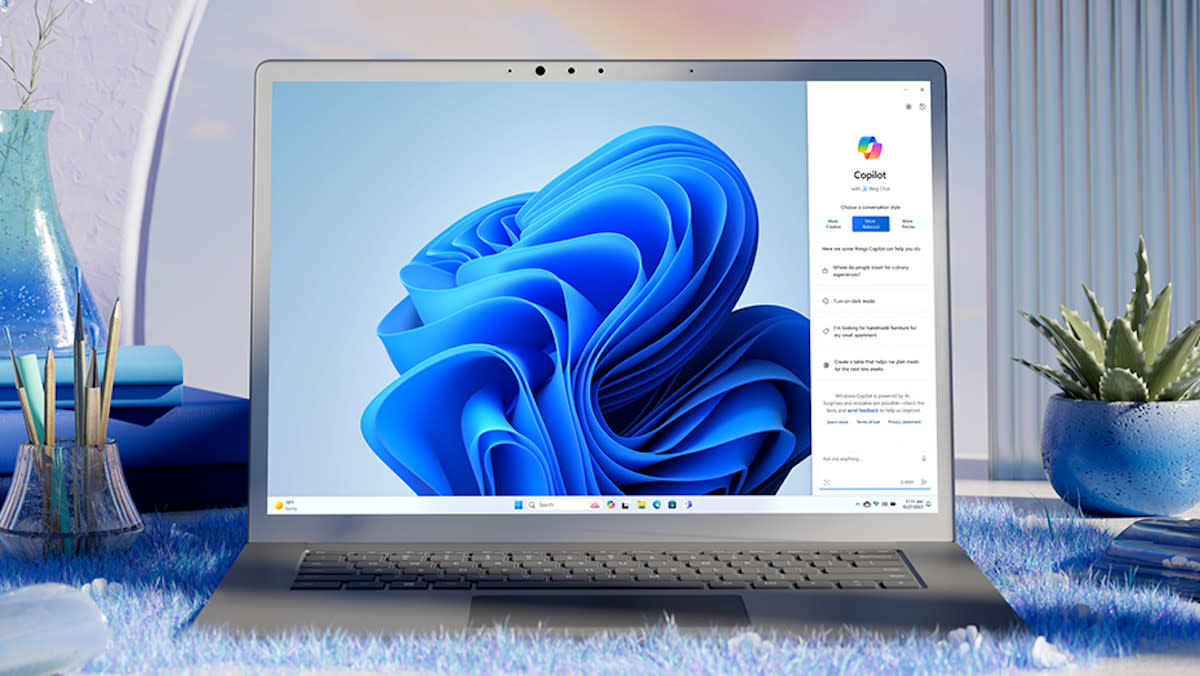
Microsoft just announced that Copilot is rolling out to more Windows 11 users right now, and also it’ll be inbound to more Windows 10 users soon enough.
Neowin spotted the revelation in the Windows message center where Microsoft let us know that Copilot is coming to a wider audience – so, if you haven’t seen the AI assistant yet, you may well do soon enough.
Microsoft also let us know that from this week, it’s possible to use up to 10 queries with Copilot before you have to sign in to your Microsoft account. So, you can give the AI a bit of a try even if you don’t have an active Microsoft account on your Windows installation.
The ‘new wave’ of Copilot additions is happening now with Windows 11 (23H2 and 22H2), at least for consumers (with businesses, it will depend on admin policies). And eligible Windows 10 devices on Home or Pro versions (22H2) will start to get Copilot in this broader rollout later in March – so within the next week.
Microsoft tells us: “This current rollout phase will reach most of its targeted Windows 11 and 10 devices by the end of May.”
Meanwhile, Microsoft is also busy expanding Copilot’s repertoire of tricks regarding changing Windows settings, though it’s very slow going on that front thus far.
Analysis: AI for everyone
It sounds like most folks will have Copilot by the end of May, then. We’ve already seen it arrive on our Windows 10 PC, so that rollout is definitely already underway – it’s just about to step up to another level.
How will you know if you get Copilot? You can’t miss the colorful icon which will appear in the taskbar, on the far right (in the system tray). It’s marked with a ‘Pre’ on the icon to denote that the AI is still in preview, so it’s still possible to experience wonky or odd behavior when running queries with Copilot.
While you can turn off the Copilot icon if you don’t want to see it, you can’t actually remove the AI from Windows as such (not yet) – it’ll still be lurking in the background, even if you never access it. That said, there are ways to extract Copilot from your Windows installation, such as using third-party apps (though we wouldn’t recommend doing so, as previously discussed).
