How to use Quick Share on Android: Send photos and files in seconds
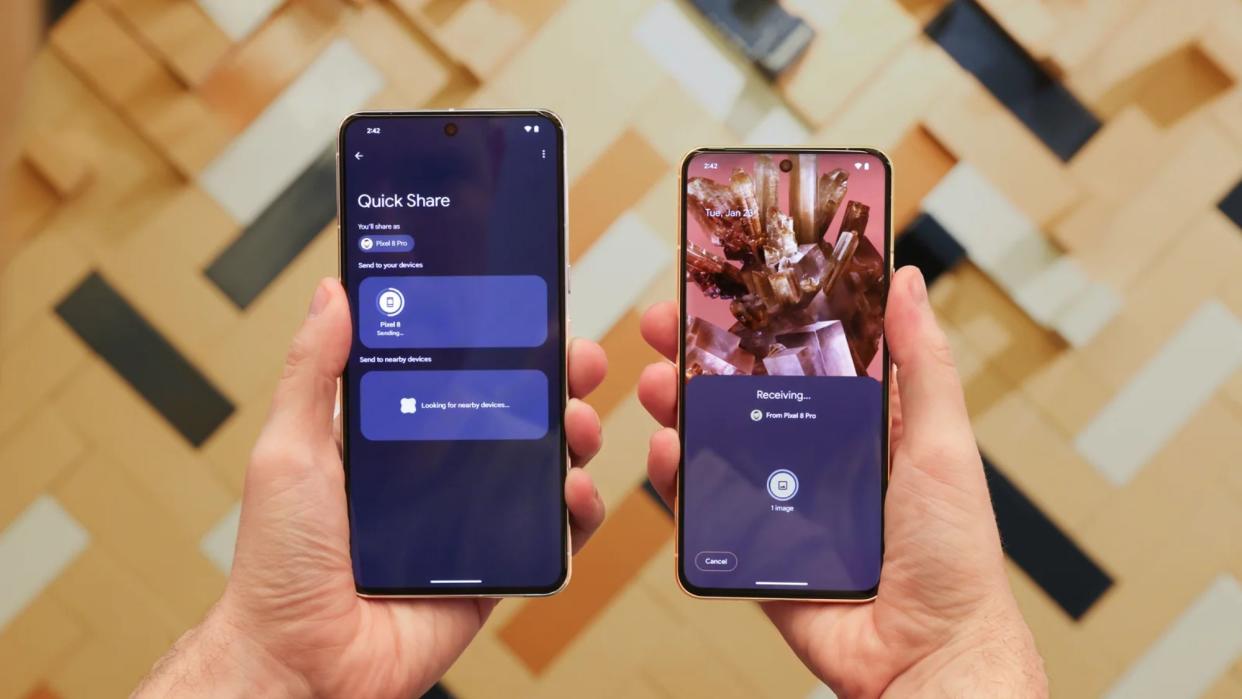
Google's new Quick Share feature is finally here, so you can stop looking at Apple's AirDrop feature with envy.
Google Quick Share is the universal Android replacement for Google's old Nearby Share feature (which was discontinued in early 2024) and Samsung's Quick Share feature.
Essentially, Google Quick Share quickly sends content between Android devices and Chromebooks. (Why should iPhone users have all the fun with AirDrop?)
With the Quick Share app, you can even share content to and from select Windows devices as well. Whether you're sharing a funny meme with a friend via two Android phones or sharing content for work between your phone and laptop, here's how to use Quick Share on Android.
How to use Android Quick Share (previously Nearby Share)
Using Quick Share on your Android device, you can share photos, files, links, or videos with yourself or someone else in seconds.
1. Find the content you want to share — a website link, a photo, or any other file on your phone — and select the Share option in whatever app you use.
2. Tap the blue Quick Share icon among the sharing options.
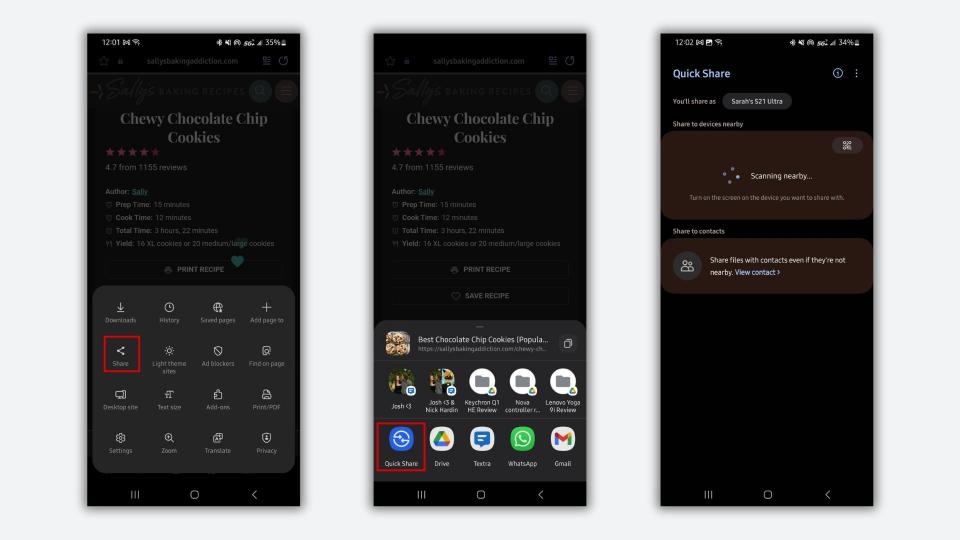
3. After your phone has scanned the nearby area for discoverable devices via Quick Share, tap the name of the device with which you'd like to share the content.
4. If you're sending content to your device where you're already signed in, there's no need to approve the transfer. But if you send content to another person's device, they'll need to follow on-screen prompts to accept your transferred content.
And that's it! With the Quick Share app, you can quickly share files, photos, and videos with other Android phones and Chromebooks and select Windows laptops.
