Samsung Galaxy S24's AI features can be set to on-device-only processing — here's how it works

It is possible to use on-device AI on the Samsung Galaxy S24 series, but you'll miss out on certain features in doing so.
Galaxy AI requires an internet connection for several of its sub-features, because Samsung processes (but does not keep) the data needed to make these specific Galaxy AI elements work. But perhaps you would still prefer to keep your info out of its hands. Or perhaps you just want to limit your data usage rather than eating up your gigabytes summarizing, translating and generally playing around with images and text on your phone.
Whatever your motivation, this guide will show you how to set your Galaxy S24's AI features to use on-device processing exclusively, and which features you can still use with this setting enabled.
How to use on-device AI only on Samsung Galaxy S24
1. Open Advanced Settings
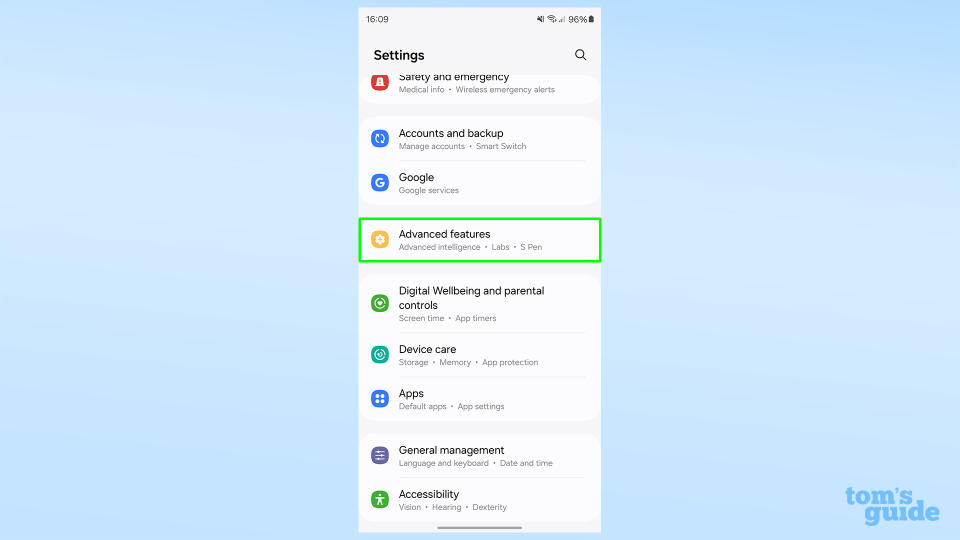
(Image: ? Tom's Guide)
Scroll down in the Settings app and look out for the yellow icon.
2. Open Advanced Intelligence
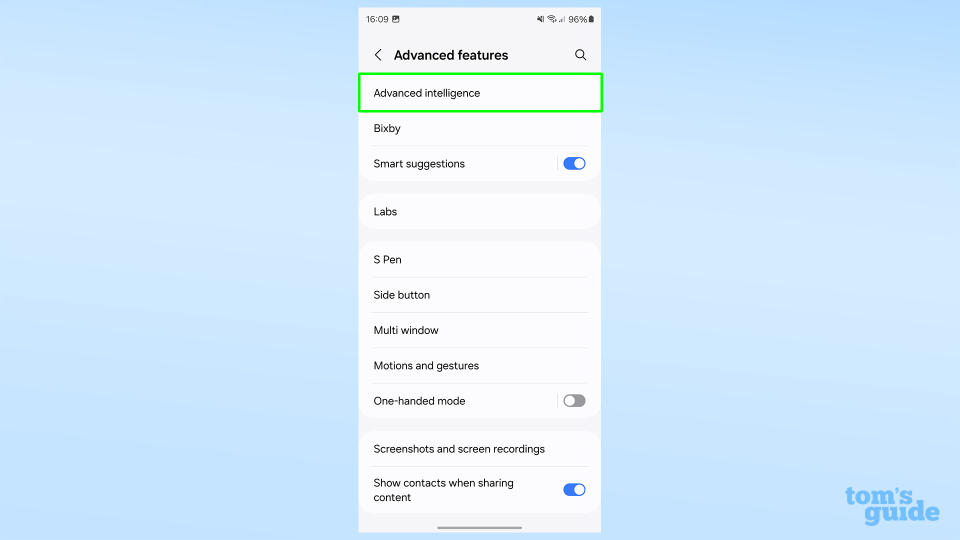
(Image: ? Tom's Guide)
It's the topmost option in this menu.
3. Toggle Process data only on device to On
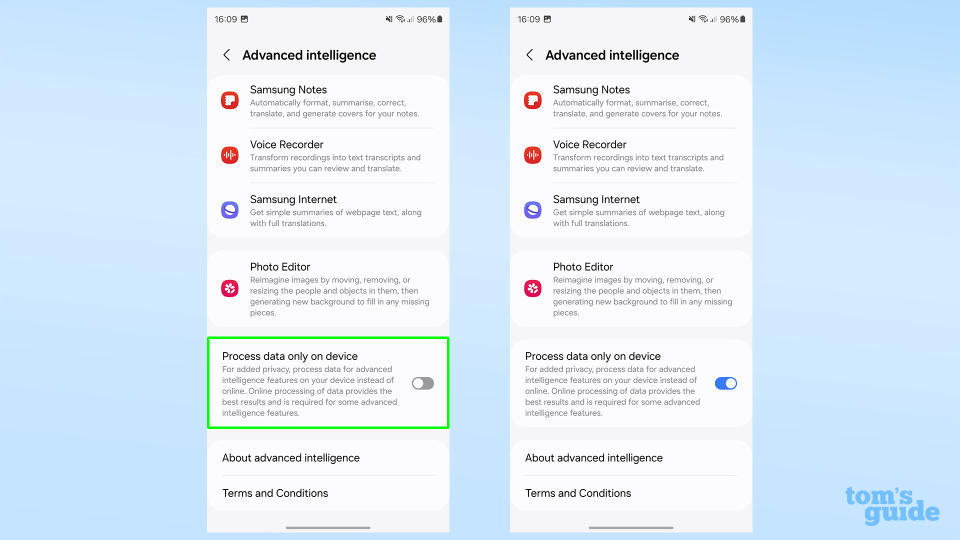
(Image: ? Tom's Guide)
With this activated, you can now only use Galaxy AI features that are processed on the phone.
This limits Galaxy AI to offering Chat assist message checking/rewriting features, and translation features across various apps. You can no longer use summarizing abilities in Samsung Browser, Notes or Voice Recorder or use generative editing tools to tweak your photos.
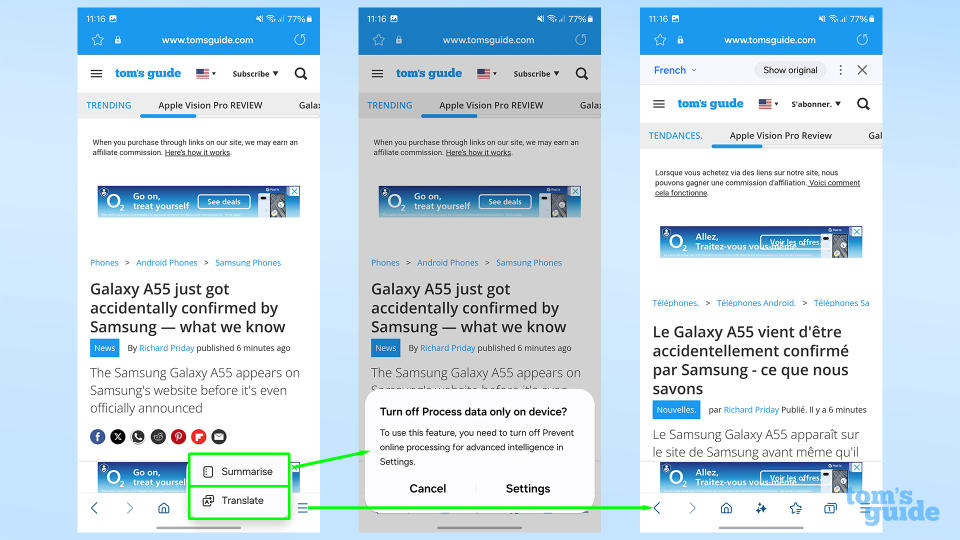
You can see a perfect demonstration of how this affects things when trying to use Browsing assist. Asking the app to summarize a web page brings up a pop-up asking you to either cancel the request or change your processing settings back. Meanwhile asking for a translation, which is always done on-device, works as intended.
We can help you master the other AI features of your Galaxy S24 with our other how-tos. Check out how to change the Galaxy S24 Plus and Ultra's screen resolution to get greater detail or longer battery life from your display, remove reflections from photos on the Galaxy S24 to clean glare out of otherwise good-looking photos, and how to use Live Translate in phone calls on the Galaxy S24 to talk in other languages without needing to learn a word yourself.
