How to get started with ChatGPT free model
When you buy through links on our articles, Future and its syndication partners may earn a commission.
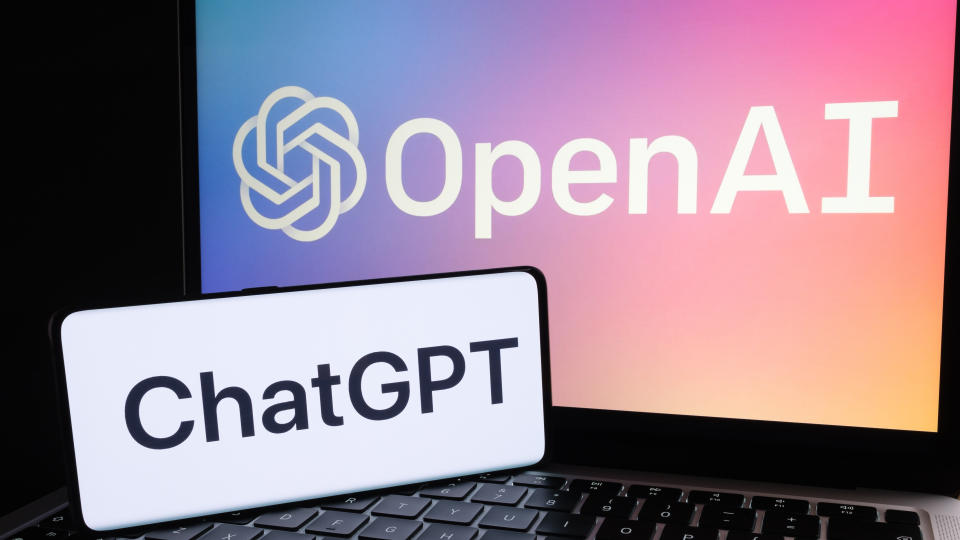
ChatGPT has taken the world by storm, offering a powerful AI assistant that can tackle an impressive range of tasks. ChatGPT can boost your productivity, spark creativity and you can even use it on your smartphone. Interestingly, OpenAI has stated their goal is still to build an AI superintelligence, suggesting that even more groundbreaking developments may be on the horizon.
This guide will walk you through the basics of ChatGPT, from getting started to exploring its practical applications. As with any new technology, there's a learning curve to using ChatGPT effectively. Many users find themselves amazed at what the AI can do, while others may feel overwhelmed by its capabilities.
By breaking down the key features and providing simple examples, we aim to make ChatGPT accessible to everyone, regardless of their technical background. Lets get started.
1. Getting started with ChatGPT
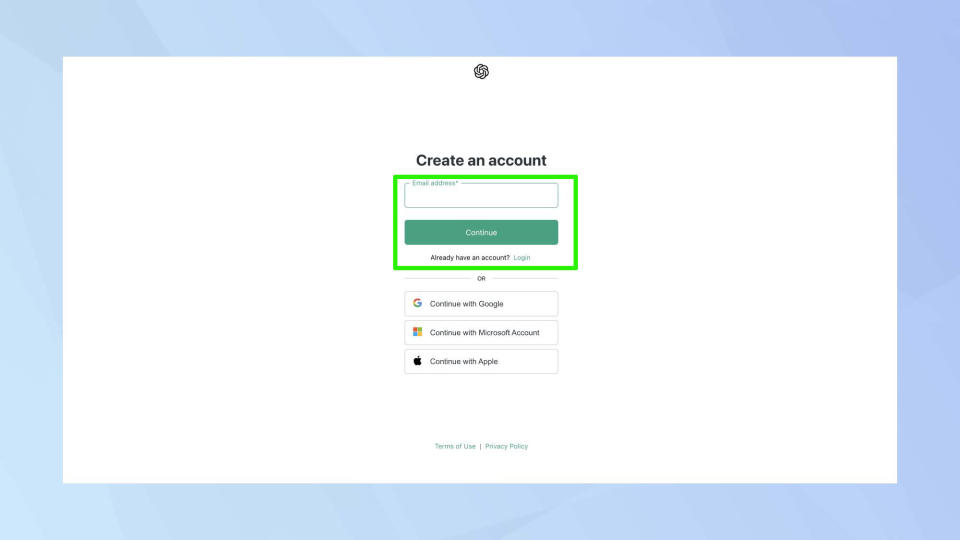
(Image: ? Future)
Getting started with ChatGPT is a straightforward process. Begin by visiting the ChatGPT website and creating an account. Click Sign Up and create an account using your preferred sign in method.
2. Using the prompt box
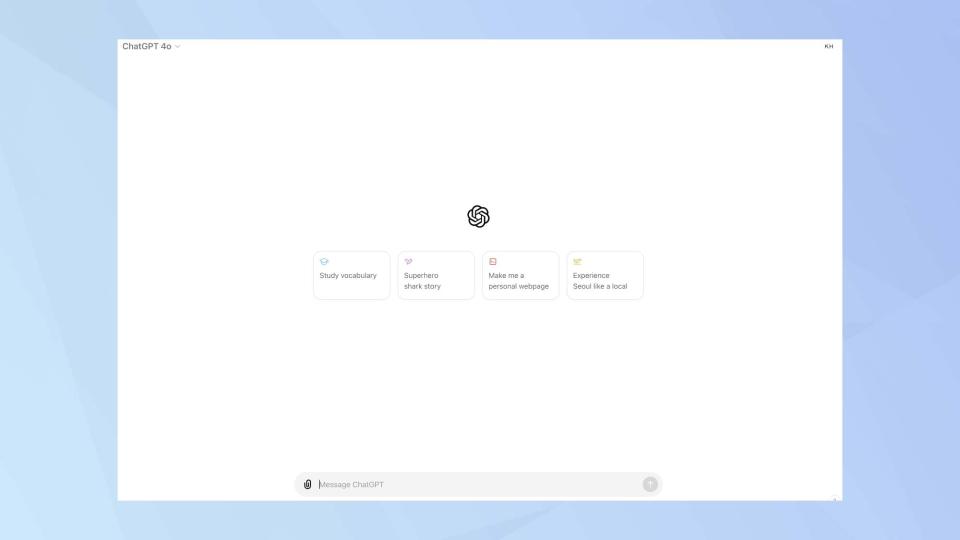
(Image: ? Future)
Once logged in, you'll be taken straight to the ChatGPT interface. You'll see a simple text box where you can type your questions or prompts. This is where you will ask ChatGPT your questions or queries.
After entering your query, press enter and wait for ChatGPT to generate a response. The AI processes your input and will provide an answer based on its knowledge base.
It's important to remember that while extremely accurate, ChatGPT can't always provide a completely accurate response, but the more clear and specific your input, the better the output you're likely to receive.
3. Using ChatGPT on your smartphone

(Image: ? Future)
ChatGPT isn't confined to your desktop — you can easily access it on your smartphone. To do this, download the OpenAI app from your device's app store. Once installed, you can follow the same sign up process as in step 2.
The mobile interface is designed to be user-friendly, allowing you to interact with ChatGPT just as you would on a computer.
4. Crafting effective prompts

(Image: ? Future)
The key to getting the most out of ChatGPT lies in how you frame your prompts. Be as specific as possible in your requests — the more detail you provide, the more tailored the response will be.
For example, asking 'What are some healthy breakfast ideas?' will provide you with a decent but generic response.
Asking something like 'Can you suggest 5 high-protein, low-carb breakfast recipes that can be prepared in under 15 minutes' will yield much more specific and tailored results, that better meets your requirements.
When dealing with complex topics, it's often helpful to provide context to ensure ChatGPT understands the full scope of your query. For intricate tasks, consider breaking them down into smaller, more manageable steps.
5. Using ChatGPT to boost productivity

(Image: ? Future)
ChatGPT can be a powerful ally in boosting your productivity. Use it for brainstorming sessions when you're stuck for ideas, it can generate a wide range of suggestions to get your creative juices flowing.
For example, you could ask ChatGPT: 'Let's brainstorm ideas. Give me 10 creative solutions to reduce plastic waste in everyday life.'
When preparing articles or presentations, you can ask ChatGPT to help you create outlines, ensuring you cover all key points.
It can also assist with proofreading and editing, helping to refine your writing. For those times when you're faced with lengthy documents, ChatGPT can provide concise summaries, saving you valuable time.
Use ChatGPT to boost your productivity — 5 prompts to try
Writer's block: 'I'm writing an email to my boss about a project delay. Can you suggest three professional ways to explain the situation and propose solutions?'
Meeting preparation: 'I have a team meeting tomorrow about improving customer service. What are five key points I should bring up for discussion?'
Time management: 'I often waste time scrolling on my phone. Can you suggest five productive 10-minute activities I can do instead when I need a break?'
Learning support: 'I'm trying to understand the basics of photosynthesis. Can you explain it to me as if I'm a 10-year-old?'
Decision making: 'I'm trying to choose between two job offers. Can you list the pros and cons I should consider when making this decision?'
6. Enhancing creativity with ChatGPT

(Image: ? Future)
ChatGPT can be a powerful tool for sparking creativity. Writers can use it to generate story ideas, develop character backstories, or create detailed world-building elements. Visual artists can use ChatGPT to describe potential artwork concepts, while game designers might leverage it for creating fictional universes or game mechanics.
For practical creativity, try prompts like 'Suggest 5 creative and eco-friendly ways to reuse old t-shirts', or 'What are some ways I can reuse a cardboard box?' These prompts can help you think outside the box while still focusing on applicable solutions.
Remember, ChatGPT's suggestions are best used as springboards for your own creativity — combine, adapt, and build upon the AI's ideas to create truly unique and personal works.
As AI chatbots rapidly evolve, it's worth exploring the best ChatGPT alternatives to find the right tool for you. AI-powered search is also changing, with 5 ways SearchGPT is very different than Google Search. To maximize your AI experience, try these 5 tips for getting smarter answers to your prompts.
