How to get the Windows 11 2024 Update (version 24H2) release before anyone else
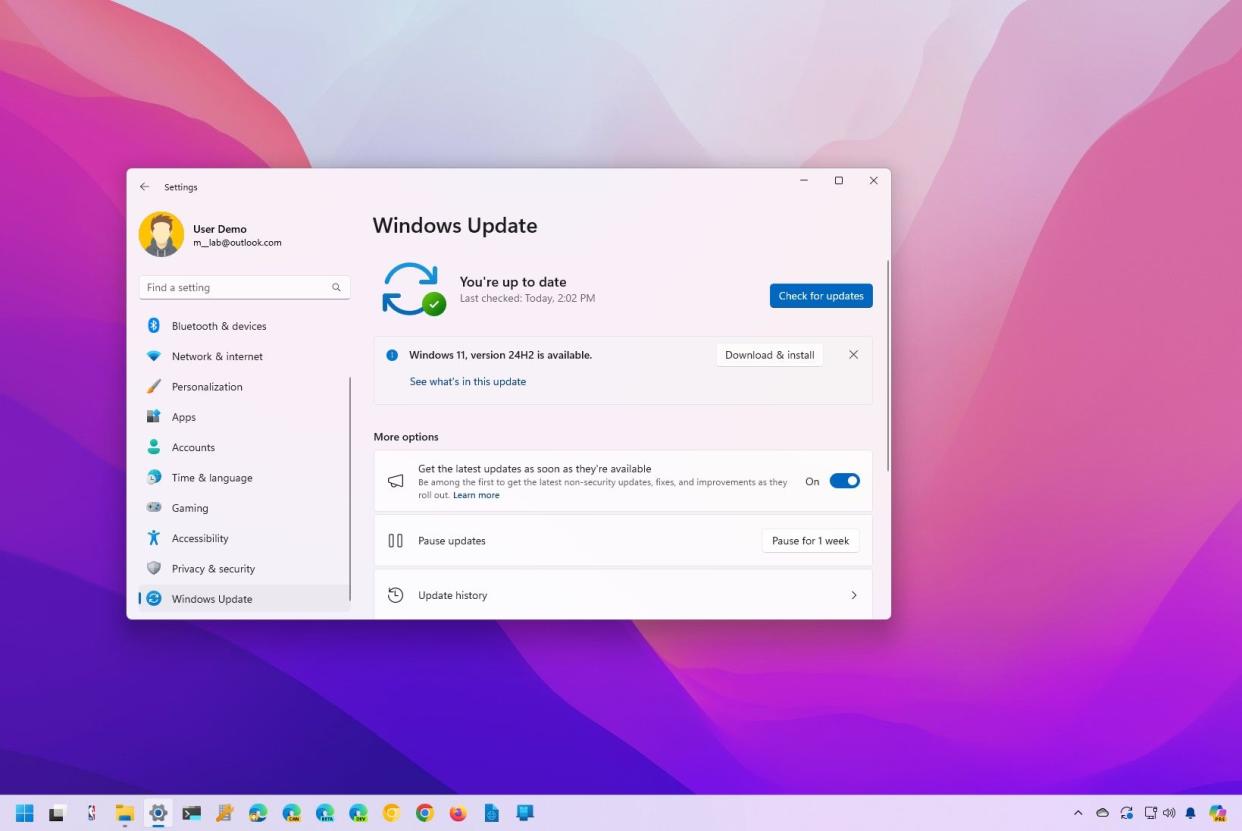
Microsoft won't be rolling out Windows 11 version 24H2 for several months. Still, since the development is complete, you can download and install the official preview (with some, but not all, the features) before anyone else through the Windows Insider Program.
The program has been designed for developers, network admins, and tech-savvy users to test preview builds of Windows 11 through the Release Preview, Beta, Dev, and Canary Channels. However, as soon as the next version of the operating system is ready, it has to go through each channel, which means you can use the Release Preview Channel for an early upgrade.
In this how-to guide, I will outline the process to install the final version of Windows 11 for 2024 ahead of the official release.
How to install the Windows 11 version 24H2 from the Insider Program
Before proceeding, it's important to understand that while the new version of Windows 11 is available in the Release Preview Channel, it indicates the feature update is complete.
Important: This is a friendly reminder that modifying a current setup can cause problems. Before proceeding, I recommend creating a temporary backup of your computer.
Release Preview Channel install
To get the latest version of Windows 11 installed on your computer, use these steps:
Open Settings.
Click on Windows Update.
Click the Windows Insider Program page on the right side.

Click the Get started button.

Click the "Link an account" button.

Select your Microsoft account.
Click the Continue button.
Select the "Release Preview Channel" option.

Click the Continue button.
Click the Continue button again.
Click the Restart now button.
Open Settings again.
Click on Windows Update.
Turn on the "Get the latest updates as soon as they're available" toggle switch.
Click the "Check for updates" button.

Click the "Download & install" button in the "Windows 11, version 24H2 is available" message (if applicable).

Click the Restart now button.
Once you complete the steps, the computer will download and apply the newest feature update for Windows 11.
Opt-out of Insider Program
If you do not plan to test a future version of the operating system, you must gracefully opt out of the program. Here's how:
Open Settings.
Click on Windows Update.
Click the Windows Insider Program page on the right side.

Click the "Stop getting preview builds" setting.
Turn off the "Unenroll this device when the next version of Windows releases" toggle switch.

Once you complete the steps, your computer will be removed from the Windows Insider Program when the final version of the operating system is released.
After the device is out of the program, it will continue to receive regular monthly updates for as long as the new version is supported.
Although it's possible to upgrade a system to Windows 11 version 24H2 early, it's important to note that even after the update becomes available, it usually takes time before it becomes fully available for everyone. The company checks the hardware and software configuration to ensure that only devices that have a good upgrade experience receive the new version first.
As a result, it's usually recommended to wait until the new version becomes available automatically rather than forcing it manually to avoid potential problems.
It's important to note that the first preview of the feature update only ships with some features, such as the new Copilot app, Sudo for Windows 11, Energy Saver, and more. You won't find features like Recall and many AI-powered features. Microsoft is expected to share more details on other features coming with the feature update in the coming months.
More resources
For more helpful articles, coverage, and answers to common questions about Windows 10 and Windows 11, visit the following resources:
