Windows 4K wallpapers: Where to find them and how to create them
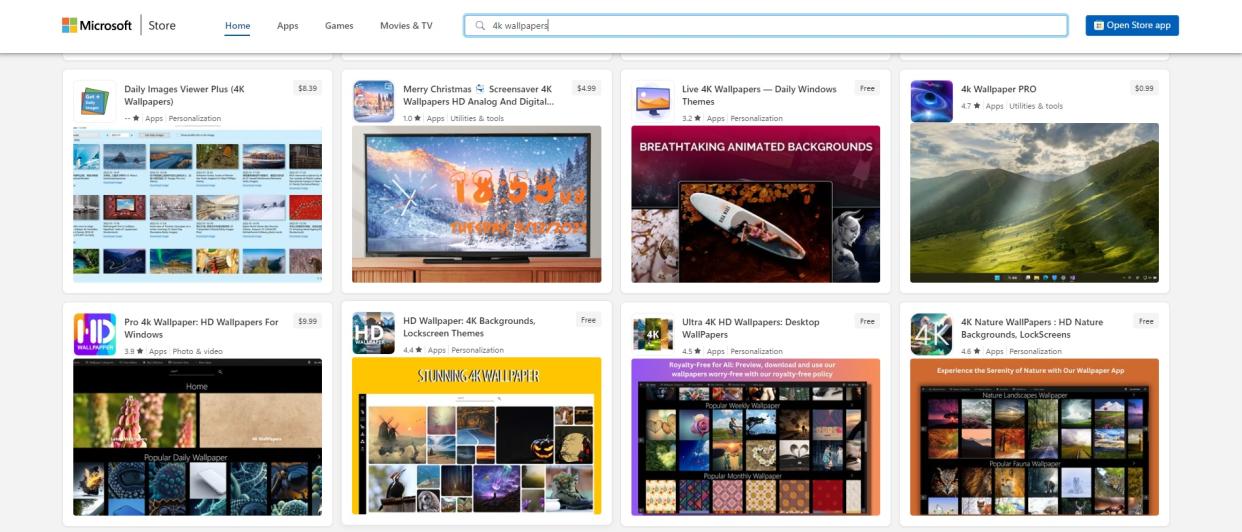
Windows 4K wallpaper can transform an ordinary laptop into an extraordinary piece of digital art in a matter of seconds. Plus, if you’ve recently purchased a new gaming rig, workstation or external monitor for your home, you’ll no doubt want to customize certain system settings to complement your own personal style — not to mention that high-res display.
Why go 4K with your Windows wallpaper? Allow me to answer that question with another question: why purchase a 4K-capable Windows machine if you’re not going to take advantage of those beautiful, beautiful pixels? Sure, lower-res wallpapers look just fine to the inattentive eye, but there’s a tremendous difference between 1920 x 1080 and 3840 x 2160 — nearly double the pixels, in fact — and the larger the screen those pixels are displayed on, the more details you’ll notice in regard to sharper, clearer imagery.
Digital cameras (and smartphones) are getting more powerful every year, and if you already have a collection of high-res imagery on hand, you’ll want to showcase your favorites in 4K — especially if you have a multi-monitor setup in your home office. If you’re into creating your own wallpaper from outdoor landscapes, higher resolutions also allow you to crop or resize pictures without losing too much detail on the backend.
Where to find Windows 4K wallpaper
Windows 11 comes preloaded with a slew of snazzy 4K backgrounds to liven up your home office or cubicle farm. Here’s where to find them on your desktop:
1. Right-click on the Start button in the taskbar and select File Explorer from the list.
2. In the prompt box of the accompanying window, type in “C:\Windows\Web” and press Enter.
3. From here, double-click on the Wallpaper folder; you’ll find a variety of subfolders that collectively contain over a dozen interesting 4K wallpapers from Microsoft.
4. See anything you like? Right-click the image and select “Set as desktop background” to instantly swap out whatever wallpaper you were using before.
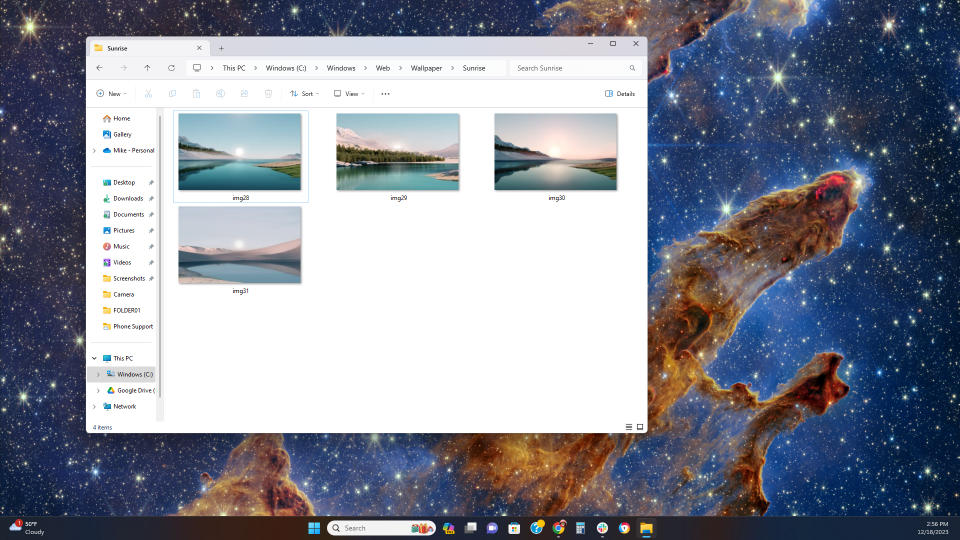
But that’s just the tip of the digital iceberg! If you navigate to the Microsoft Store and type “4K wallpapers” into the search box, your options increase a hundredfold, with dozens of apps that are downright dedicated to wallpaper personalization. For example, the Bing Wallpaper app loads up a different desktop background every day that’s been featured on the Bing homepage…which might be the closest I’ve ever come to visiting the Bing homepage.
Some photo-editing software even includes dedicated wallpaper-building tools, such as the Free Wallpaper Maker via Canva. This robust online editor lets you create your own wallpaper from scratch, or choose from thousands of wallpaper templates to get your creative juice flowing. (Note: some of Canva’s coolest editorial features do require a paid subscription, but the free version offers a decent degree of functionality.)
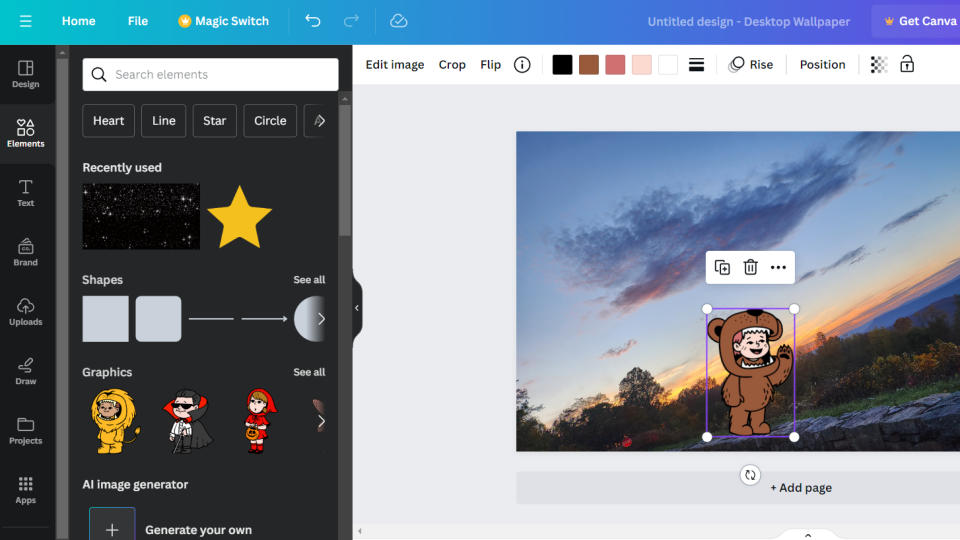
Not big on editing pictures yourself? There are plenty of websites dedicated to 4K backgrounds. Here are a few options for your itchy eyeballs:
InterfaceLIFT – Offering high-res wallpapers for every screen size, nature lovers in particular will find a lot to like about this website. As of this writing, there were 3,800+ free wallpapers to choose from, and more than 1,000 of them were in 4K.
Deviant Art – Whether you’re looking for hand-drawn cartoons, photo-edited landscapes, or AI-generated content from this dynamic community of digital artists, Deviant Art has thousands of 4K options to choose from.
Wallhaven – There are more than 2,000 4K wallpapers available from this popular website, and you can hone your searches by image resolution, aspect ratio, color, and relevance.
Reddit – That’s right, this ever-popular (and gloriously weird) online community has a dedicated subreddit for downloadable wallpapers, boasting 1.9 million members and plenty of new content uploaded on the daily.
Looking for even more customization? The best laptops for photo editing make it simple to perform elegant touch-ups and subtle enhancements on your favorite snapshots, especially with all the AI photo editors flooding the market in recent years.
How to create your own Windows 4K wallpaper
Once you’ve found the perfect wallpaper to suit your home office aesthetics, simply locate the image in File Explorer and follow the same instructions as above: right-click the image file and select “Set as desktop background.” (To check the image resolution, let your mouse cursor hover over the file for a few seconds until the Item Type, Dimensions, and File Size appear.)
One of the painfully obvious problems with using your own imagery as 4K wallpaper, however, has to do with the proper resolution; if the picture in question isn’t 3840 x 2160 or higher, Windows will attempt to stretch out the pixels from the original image to match your 4K screen’s higher resolution (and/or aspect ratio). The end result? Less-than-optimal image quality, to say the least, and a potentially blurry or pixelated desktop background that instantly negates the original photo quality.
If the picture you’re using was shot at a lower resolution (like 1080p), never fear! You can attempt to upscale the image via your favorite photo editing software or online tools such as Pixelcut, an AI-powered image upscaler that adds extra pixels to your snaps in…well, a snap. Simply upload your image, select upscale quality (up to 4X the original image size), and download your new image after Pixelcut works its magic.
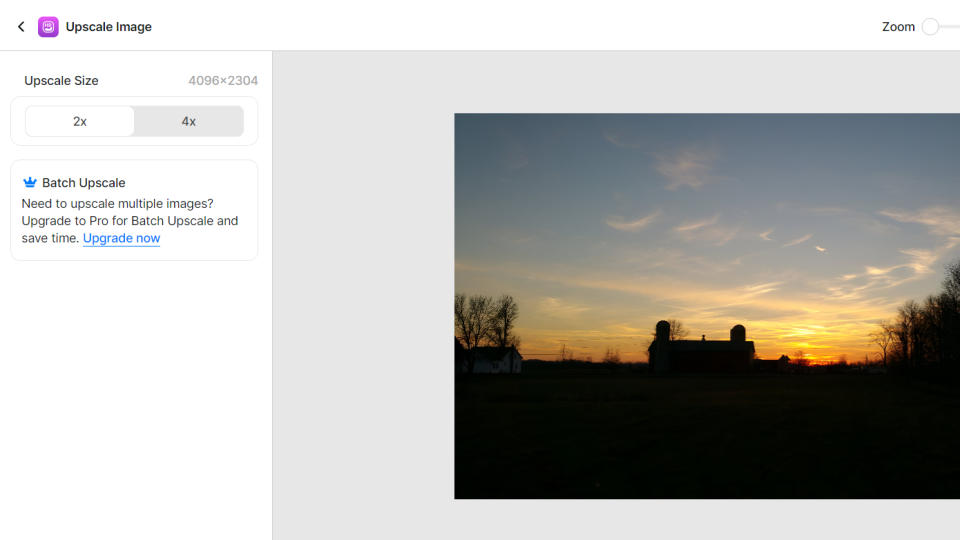
Long-story-long: there are myriad ways to customize your new Windows machine, and if the specs support 4K wallpaper, your eyeballs will certainly appreciate the upgrade.
